Since its initial release in 2011, Chrome OS has evolved into a powerful operating system, providing users with a full desktop-class web browsing experience as well as a constantly-growing collection of Android apps from the Google Play Store. We’ll show you some of the best Chromebook keyboard shortcuts to master your experience, whether you’ve just purchased one or have had one for a long.
The Everything button:
The Everything button is Google’s official name for the button formerly known as the Search or Launcher key. On a Chromebook, it is placed where Caps Lock used to be, with a magnifying glass or a huge dot depending on the model.
When using an external keyboard with a Mac or Windows layout, tapping the Windows or Command keys does the same function as pressing the Everything button.
Window And Tab Shortcuts:
One of the best ways to master your Chromebook is to learn how to operate your windows and tabs. Here are some of the most useful Chromebook and Chrome OS keyboard shortcuts for tab and window control:
| FUNCTION | KEYBOARD SHORTCUT |
|---|---|
| Open a new window | Ctrl + N |
| Open a new tab | Ctrl + T |
| Open a file in the browser | Ctrl + O |
| Close the current tab | Ctrl + W |
| Close the current window | Shift + Ctrl + W |
| Dock a window left | Alt + [ |
| Dock a window right | Alt + ] |
| Cycle through tabs (#1-8) | Ctrl + (#1-8) |
| Jump to next tab | Ctrl + Tab |
| Go to the previous tab | Shift + Ctrl + Tab |
| Go through windows | (Press and hold) Alt + (tap) Tab |
| Maximize a window | Alt + = |
| Minimize a window | Alt + – |
Also Read: 10 Best Ad Blocker Extensions For Chrome To Enrich Your Browsing Experience
Chrome web browser shortcuts:
Your Chromebook is designed around the Google Chrome web browser, and you’ll find yourself using it for the majority of tasks (unless you use Android apps or Linux programs). The keyboard shortcuts listed below can help you become more productive when browsing the web with Chrome.
| FUNCTION | KEYBOARD SHORTCUT |
|---|---|
| Go to the previous page in your history | Alt + Left Arrow |
| Go to the next page in your history | Alt + Right Arrow |
| Open a link in a new tab | Ctrl + Mouse Click |
| Open a link in a new window | Shift + Mouse Click |
| Open the downloads page | Ctrl + J |
| Select address bar | Ctrl + L |
| Page up | Alt + Up Arrow |
| Page down | Alt + Down Arrow |
| Go to top of page | Ctrl + Alt + Up Arrow |
| Go to the bottom of the page | Ctrl + Alt + Down Arrow |
| Zoom in | Ctrl + (+) |
| Zoom out | Ctrl + (-) |
| Reset zoom | Ctrl + 0 (zero) |
| Save as a bookmark | Ctrl + D |
| Search the page | Ctrl + F |
| Perform a Google search | Ctrl + K or Ctrl + E |
| View page source | Ctrl + U |
| Show the developer tools panel | Shift + Ctrl + I |
| Show or hide the bookmarks bar | Shift + Ctrl + B |
| Go to toolbar | Alt + Shift + T |
| Open the history page | Ctrl + H |
| Print page | Ctrl + P |
| Reload page | Ctrl + R |
Text Editor Shortcuts:
Writing a lengthy paper can be difficult enough, but here are a few Chromebook keyboard shortcuts to help you out. These controls work in text editors like Google Docs as well as some web text boxes.
Also, keep in mind that the Everything button on your Chromebook will display either a magnifying glass or a dot icon, depending on the model.
| FUNCTIONS | KEYBOARD SHORTCUT |
|---|---|
| Caps lock on/off | Everything + Alt |
| Select everything | Ctrl + A |
| Select the next letter/word | Shift + Ctrl + Right Arrow |
| Select text to the end of the line | Everything + Shift + Right Arrow |
| Select text to the beginning of the line | Everything + Shift + Left Arrow |
| Select previous word or letter | Shift + Ctrl + Left Arrow |
| Move to end of next word | Ctrl + Right Arrow |
| Go to the start of the previous word | Ctrl + Left Arrow |
| Go to the start of the line | Everything + Left Arrow |
| Go to the end of the line | Everything + Right Arrow |
| Copy text | Ctrl + C |
| Paste text | Ctrl + V |
| Cut text | Ctrl + X |
| Go to the end of the document | Everything + Ctrl + Right Arrow |
| Go to the beginning of the document | Everything + Ctrl + Left Arrow |
| Undo action | Ctrl + Z |
| Redo action | Shift + Ctrl + Z |
| Switch to the next keyboard language | Ctrl + Space |
| Switch to the previous keyboard language | Shift + Ctrl + Space |
| Delete the previous word | Ctrl + Backspace |
| Delete the next letter | Alt + Backspace |
Also Read: Exploring The 10 Best VLC Alternatives for Windows PC
Accessibility And System Shortcuts:
Chrome OS includes a plethora of keyboard shortcuts to help you stay in control of your Chromebook experience. Here are the best system and accessibility shortcuts to remember while working on your computer.
| FUNTION | KEYBOARD SHORTCUT |
|---|---|
| Open the files app | Shift + Alt + M |
| Preview a selected file | Spacebar |
| Display hidden files | Ctrl + . |
| Open status area | Shift + Alt + S |
| Click icon 1-8 on your shelf | Alt + (#1-8) |
| View notifications | Shift + Alt + N |
| Magnify entire screen | Ctrl + Everything + M |
| Magnify part of the screen | Ctrl +Everything + D |
| Reset screen resolution to default | Shift + Ctrl + 0 |
| Rotate screen 90 degrees | Shift + Ctrl + Rotate |
| Change screen resolution (increase) | Shift + Ctrl + (+) |
| Change screen resolution (decrease) | Shift + Ctrl + (-) |
| Turn on/off spoken feedback | Ctrl + Alt + Z |
| Enable high contrast mode | Everything + Ctrl + H |
| Highlight the launcher | Shift + Alt + L |
| Switch to next user | Ctrl + Alt + . |
| Switch to the previous user | Ctrl + Alt + , |


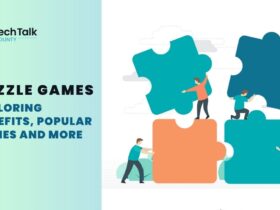
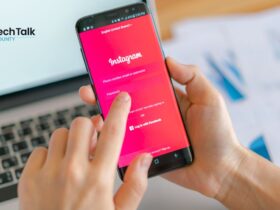
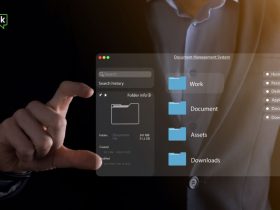

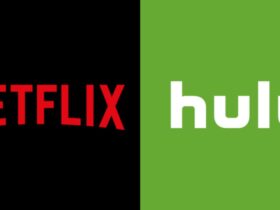





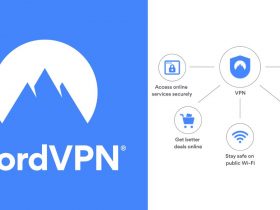

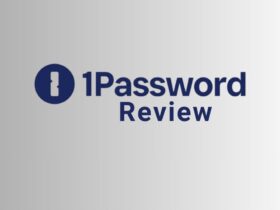













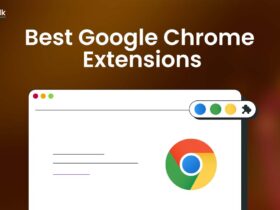
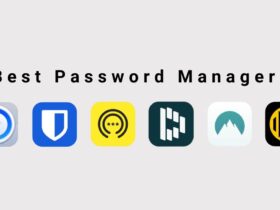

Leave a Reply