Introduction
Chat GPT, or Conversational GPT, is an advanced language model developed by OpenAI that is capable of generating human-like responses to a wide range of prompts. The model is based on the GPT (Generative Pre-trained Transformer) architecture, which has been trained on vast data to generate coherent and natural language responses.
The Chat GPT model is capable of understanding the context and meaning behind the input it receives and can generate responses that are relevant and appropriate to the input. This makes it an ideal tool for various applications, such as chatbots, virtual assistants, and language translation.
One of the most significant advantages of Chat GPT is its ability to understand and generate responses to natural language inputs. Unlike traditional chatbots, which are limited to a set of predefined responses, Chat GPT can generate responses to a wide range of inputs, making it a more versatile and effective tool. Another advantage of Chat GPT is its ability to learn and improve over time. The model is continually being trained on new data, which allows it to adapt and improve its responses to different inputs. This means that over time, Chat GPT will become even more accurate and effective at generating natural language responses.
Also Read:What Is The OpenAI Backed GPT-4? How It Works, Subscription Charges And More!
Overall, Chat GPT represents a significant breakthrough in natural language processing and has the potential to revolutionise how we interact with computers and machines. As the model continues to improve and become more widely adopted, it will likely play an increasingly important role in a wide range of applications, from customer service to language translation and beyond.
In this blog, we will tell you how you can install and utilise ChatGPT in the Linux terminal. The Linux terminal offers a command-line interface via which users may interact with the operating system and execute numerous commands. ChatGPT may be configured and used in the Linux terminal to allow for natural language communications with the computer.
Setting up ChatGPT in the Linux Terminal
To set up ChatGPT in the Linux terminal, you will need to follow the steps outlined below:
Step 1: Install Python
Python is a programming language that is used to build and run ChatGPT. For most of the latest Linux distros, Python comes pre-installed. However, if it is not already pre-installed in your system, you can install Python by using the following command:
sudo apt-get install python3
Step 2: Install Pip
Pip is a package manager for Python that allows you to install and manage packages. You can install Pip on your Linux system by using the following command:
sudo apt-get install python3-pip
Also Read: Best Programming Languages To Learn In 2023
Step 3: Install the Required Packages
To use ChatGPT, you will need to install some additional packages. You can install these packages using the following command:
pip3 install transformers==4.5.0 prompt-toolkit==3.0.20
Step 4: Clone the ChatGPT Repository
To use ChatGPT, you will need to clone the ChatGPT repository. You can do this using the following command:
git clone https://github.com/ortaibowan/chatgpt.git
Step 5: Run ChatGPT
Once you have cloned the ChatGPT repository, you can run ChatGPT using the following command:
python3 chatgpt.py
Using ChatGPT in the Linux Terminal
After you have set up ChatGPT in the Linux terminal, you can start using it to interact with your computer. ChatGPT can be used for a variety of tasks, such as searching the internet, answering questions, or generating text.
To use ChatGPT in the Linux terminal, you will need to follow the steps outlined below:
Step 1: Open the Terminal
To use ChatGPT, you will need to open the Linux terminal. You can do this by pressing the Ctrl + Alt + T keys on your keyboard.
Step 2: Navigate to the ChatGPT Directory
Once you have opened the Linux terminal, you will need to navigate to the ChatGPT directory. You can do this using the following command:
cd chatgpt
Step 3: Run ChatGPT
After you have navigated to the ChatGPT directory, you can run ChatGPT using the following command:
python3 chatgpt.py
Step 4: Enter a Prompt
After you have run ChatGPT, you can enter a prompt in the terminal. This prompt can be a question, a statement, or any other type of input that you want to use to start a conversation with ChatGPT.
Step 5: Get a Response
After you have entered a prompt, ChatGPT will generate a response. This response will be displayed in the terminal and will be based on the input that you provided.
Tips for Using ChatGPT in the Linux Terminal
To get the most out of ChatGPT in the Linux terminal, you can follow these tips:
Use Natural Language
ChatGPT is designed to respond to natural language inputs. When using ChatGPT in the Linux terminal, try to use natural language prompts and avoid using technical jargon.
Provide Context
ChatGPT generates responses based on the input that it receives. Provide as much context as possible when entering your prompts to get more accurate and relevant responses.
Be Patient
ChatGPT uses a complex algorithm to generate responses, and it may take a few moments for it to generate a response. Be patient and wait for ChatGPT to generate a response before entering another prompt.
Use Multiple Prompts
Try using multiple prompts to provide additional context and information to get a more complete and accurate response. This can help ChatGPT generate a more accurate and relevant response.
Experiment with Different Inputs
ChatGPT can generate responses to a wide range of inputs, so don’t be afraid to experiment with different types of prompts and inputs. This can help you discover new ways to use ChatGPT and get more accurate and relevant responses.
Conclusion
ChatGPT is a sophisticated language model for facilitating natural language communication with computers. Users may simply access and utilise the model by configuring ChatGPT in the Linux terminal, from surfing the internet to answering questions and writing content.
Users must install Python and Pip, then install the necessary packages, clone the ChatGPT repository, and then execute ChatGPT in the Linux terminal. Users can submit prompts and receive natural language replies on the terminal after ChatGPT is configured. Users may get the most out of ChatGPT in the Linux terminal by following these guidelines and best practices and discovering new ways to utilise the model to increase productivity and efficiency.


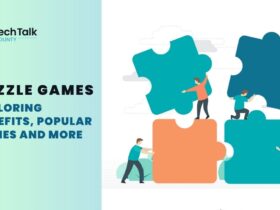
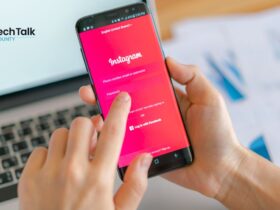
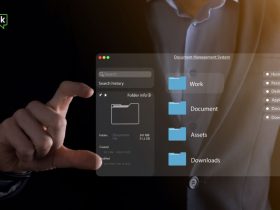

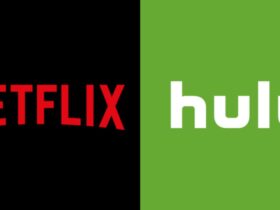





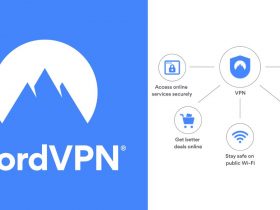

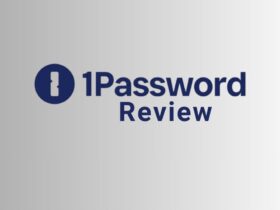


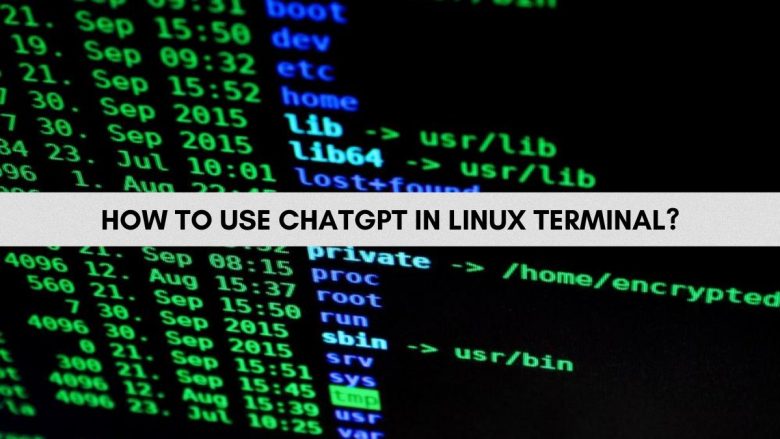










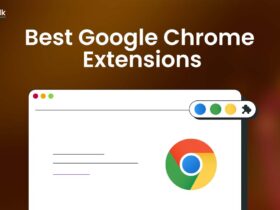
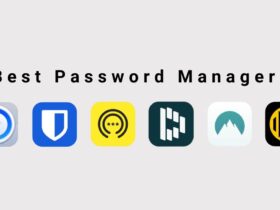

Leave a Reply