HTTP error 422 occurs when the requested content has semantic errors owing to which the server fails to process the request. This error is a part of of the HTTP status code family. However, it is different from the 401 and 406 errors. There is no sufficient information of the plausible causes for this error which makes it difficult to identify this error.
This error obstructs data input and validation thereby hindering the overall website experience. Form submission and resource updation is hampered due to the HTTP error 422.
Causes Behind The HTTP 422 Error
In order to fix the HTTP 422 error it is necessary to examine the possible causes behind the same. Though majorty of WordPress users face this issue due to semantic errors in code and database damage, here are some common causes which might trigger this HTTP status code error.
- Validation Failure
If there is error in the data submitted by the user, then the HTTP error 422 might be triggered. Incorrect data formats, incomplete fields, or entering data that does not align with the server requirements can cause this problem.
- Incorrect API
In case of RESTful APIs, the HTTP 422 error code is deployed by developers to indicate the fact that the request body’s information does not adhere to the antedated format and that it is not in line with the API’s validation guidelines.
- Inapporpriate Business Logic
There are certain predefined structure and protocols for every server. When the input request does not match them, the malfunctioning occurs. Incorrect URL, incomplete headers and data that is not properly structred can trigger this error.
- Incompatible API
If the client is using ann API version that is outdated or incompatible with the server then the request will not be processed and the 422 error will occur.
- Input Size Restrictions
If a user’s request contains data that exceed the limit for that particular server, the HTTP 422 error shows up and the request needs to be modified.
Mentioned below are a few steps that can help resolve the HTTP 422 status code error:
Method 1: Repair Database Manually
- Head to your cPanel and navigate to the Databases section.
- Click on phpMyAdmin and you will be redirected to a page where you all the databases of the website will be displayed.
- Find your database on the left side and click on it.
- Once you click on the database, the tables it includes are displayed on the right side.
- Click on the Check All button and from the dropdown menu beside it, select Repair Table and then press Go.
- Reload the site and check if the 422 error is resolved.
Method 2: Repair Database Using Plugin
You can repair the corrupted databases by installing a plugin and save yourself from the labour of manual process.
- Go to your WordPress dashboard, click on Plugin and then click on Add New.
- Locate the WP-DBManager, install the plugin and activate it.
- Go to dashboard and click on Repair DB option.
- Reload the page that was displaying the 422 error and check if has been resolved.
Method 3: WordPress Error Log
Enable the error log with the steps mentioned below:
- Login in to the cPanel and navigate to the File section.
- Click on File Manager
- Select the public_html file.
- Right click on the wp-config.php file and select the edit option.
- Insert his code
define( ‘WP_DEBUG’, true );
define( ‘WP_DEBUG_LOG’, true );
- Next save the changes made to the wp-config.php file and reload the page. Now check if the 422 error is fixed.
Method 4: Clear Browser Cache & Cookies
The server might face issues in processing the request if there are too many browser cache and cookies. To delete the, follow the steps mentioned below:
- On your Google Chrome browser click on the three dots in the right and go to settings.
- Navigate to Privacy and Security and click on Clear Browsing Data.
- Tick the checkboxes beside cookies and other site data and images.
- Choose a time range (last 7 days or all time) from the dropdown menu.
- Click on the Clear Data button.
Method 5: Add New Script Code
In some instances, errors in the script being uploaded can lead to the HTTP 422 error. Thus, uploading a new script code can solve this issue. Just ensure that the new script is in line with the server specifications and is thoroughly tested. Incorporating error-handling techniques within the script can also aid resolution of the HTTP 422 error.
Read | 10 Best Free Movie Download Websites For High Resolution


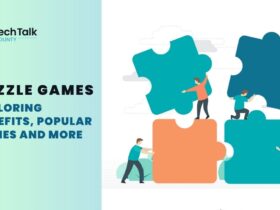
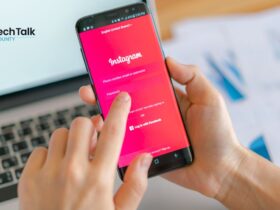
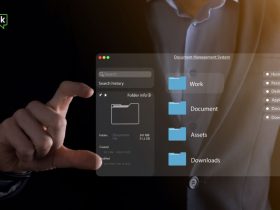

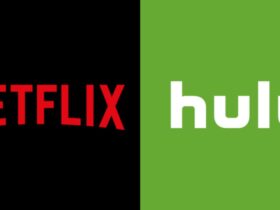





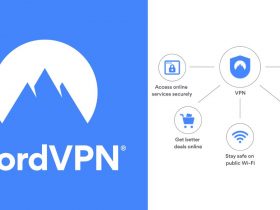

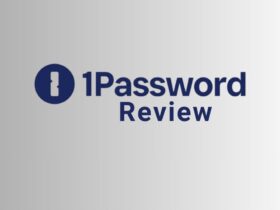
















Leave a Reply