Apple’s iPhones are known for their top-notch security and this is one of the main reasons why people choose an iPhone over so many options available in the market today. Having said that, this enhanced security can also become a dual-edged sword as retrieving data from a broken iPhone can be challenging. We have created a list of 6 ways you can retrieve data from a broken iPhone.
Before you go ahead and try the methods please note that these may not work in all situations, and some may only work if you have previously backed up your iPhone.
Without further ado, let us get on with the list.
Top 6 Ways To Retrieve Data From A Broken or Dead iPhone
1. iTunes Backup
Apple iTunes is a very useful piece of software and can be very helpful in data recovery from a broken iPhone, however, there are two major requirements. Firstly, you must have taken a backup before on iTunes and secondly, the phone must be detectable by your computer when connected via cable. If both the requirements are fulfilled, you can follow the step-by-step guide:
- Connect your iPhone to your computer using a USB cable.
- Launch iTunes on your computer.
- If iTunes asks for a password, and your iPhone’s screen is broken, try using another computer that you’ve synced with or use recovery mode.
- Once connected, select your iPhone in iTunes.
- Choose Restore Backup or Back Up Now and select the most relevant backup.
Please note that if you can take a backup successfully now, once you have your device repaired you can restore this backup and your phone will start running, if your phone is dead and has some software malfunction we recommend you restore the last backup.
2. iCloud Backup:
Just like the iTunes method, you must have previously backed up your iPhone for this to work. If you have an iPhone which has been totaled but you recently created an iCloud backup of your phone, you are in luck. You can follow this step-by-step guide and restore your data on another or repaired iPhone:
- Turn on your Apple device (iPhone or iPad).
- Make sure your new device is reset, if it is not please go to Settings> General> Transfer or Reset> Erase All Content and Settings.
- Once done, follow the instructions on the screen until you reach the Apps & Data Screen.
- Choose “Restore from iCloud Backup”.
- Login to your iCloud using your Apple ID and password and then choose the most recent or most relevant backup to restore and begin the recovery process.
- Stay on the screen until the end and ensure your device has ample battery or is on charge and is connected to a secure and uninterrupted internet connection until the process ends.
3. iOS Data Recovery Software:
Dr.Fone is saaaid to be the world’s 1st iPhone Data Recovery Software and is even compatible with Apple’s latest iOS 17. You can recover data from your iPhone by following the step-by-step guide:
- Download and install Dr.Fone on your computer.
- Launch the software and connect your broken iPhone.
- Continue to Toolbox> Data Recovery.
- Select iOS on the device type screen.
- Select the option Recover Data from an iOS device from all of the options available on the screen
- Connect your device to your computer and wait for the tool to detect the iPhone.
- Select the types of files to recover on the screen and then press Start Scan.
- Once the scan is done, you can select and/or preview the data you would like to recover.
- At last, choose either Restore to Device or Restore to Computer. If you select Restore to Device, select the device and see what data is recoverable and then click on Continue.
- Disable Find My Services by clicking OK on the pop-up.
- You can recover data back to your computer, by clicking on Recover to Computer in the step above and choose your location and simply click Recover.
4. Third-Party Data Extraction Tools:
iMobile Phonerescue is one of the best third-party data extraction tools out there which lets you recover data from your iOS device, from iTunes backup, from iCloud and also offers iOS Repair Tools. To recover your data you can follow our step-by-step guide:
- Download and install PhoneRescue on your computer.
- Connect your iPhone to the computer and ensure your device is recognized by your computer.
- Choose the Recover from iOS Device option.
- Select the types of data to recover and click Next.
- Choose the files you would like to keep and click on Recover.
5. Seek Professional Help:
More often than not, seeking help from Apple is helpful as they are the ones who created the iPhone. Some countries have official Apple stores and service centers, however, other countries have official resellers who also run authorized service centers partnered with Apple. You can follow the step-by-step guide to know the different ways to contact them:
- Visit Apple’s official website.
- Look for the nearest Apple or Apple Authorized service centers.
- Contact Apple via Email/Chat/Call support available on the Apple website.
- Explain your situation and ask for assistance.
Apple may be able to provide help in recovering data or repairing your device.
6. Visit a Professional Data Recovery Service:
If your iPhone is out of warranty, Apple have told you that you have a lost case and any other method does not work for you, there is one last ray of hope for you. You can visit third-party service centers, which at times are able to help recover data which is otherwise unrecoverable. However, make sure you follow this step-by-step guide to ensure you are safe:
- Find a reputable data recovery service.
- Ship or take your broken iPhone to them, we recommend you take it yourself.
- Ensure, you have your sim card removed and you have a note of your IMEI number (generally you will find it on your invoice and the box your iPhone came in)
- Inform about all the issues you were facing or have faced with the iPhone and any repair history, this will help the professional better work on your device.
With this, we conclude our list of the best 6 ways to retrieve data from your broken iPhone. Please note that it is highly advisable that you periodically back up your iPhone to avoid data loss. If the screen is broken but the device is still functional, you can also use the VoiceOver feature to navigate the phone for backup.
Please note that while we recommend the use of third-party tools but we take no responsibility for loss of any kind and take no warranties of any kind for the same. We advise you to always exercise caution when using third-party tools and services.
Also Read: 5 Easy Ways To Hide Apps On Your iPhone
Also Read: 5 Ways To Clear App Cache On iPhone (Without Deleting App)


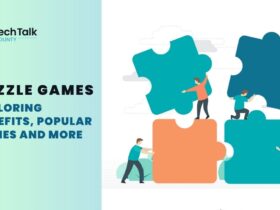
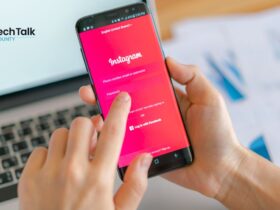
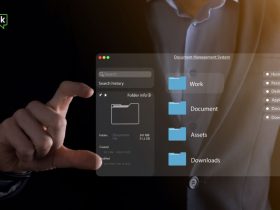

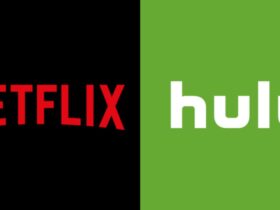





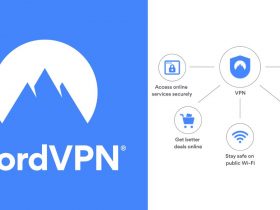

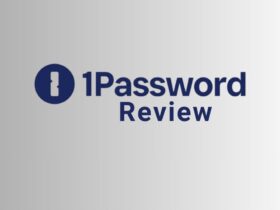
















Leave a Reply