In a world dominated by digital subscriptions, maintaining these services has become an essential part of our daily lives. Whether it’s to save money, try new entertainment options, or simply gain control over one’s subscriptions, knowing how to cancel a Netflix subscription online is an important skill.
Netflix is a streaming platform behemoth, providing a large selection of films, TV shows, and original content. However, circumstances change, preferences shift, and occasionally cancelling a subscription becomes necessary. Fortunately, the procedure of cancelling your Netflix account online is simple and clear.
You can cancel your Netflix subscription quickly and easily by following a few easy steps within your Netflix account. The following guide is intended to demystify the stages involved, allowing you to make informed judgments about your entertainment options.
Understanding how to cancel a Netflix subscription online not only gives you control over your financial outlays, but it also allows you to explore outside a single platform. So, let’s get started on the comprehensive steps that will let you cancel your Netflix account without any problems.
Steps to Cancel Netflix Subscription from iPhone/iPad:
- To begin, go to Your Settings >> iTunes & App Store.
- Your Apple ID can be found at the top of the screen. Just press on it.
- There is also a pop-up screen that appears with four options. Select View Apple ID.
- Now Select the Manage option. In the Subscriptions tab.
- The Netflix Subscription can be found here. Select Netflix.
- The Auto-Renewal choice will appear on the next screen. Just turn it off.
- Your Netflix subscription has now been successfully cancelled.
Steps to Cancel Netflix Subscription
There are very easy steps to Cancel Netflix Subscription from a Computer. Just adhere to these simple instructions to cancel your Netflix subscription.
- Sign in to your Netflix account. Then, in the top right corner, click on your name.
- The dropdown menu will appear; select “Your Account.”
Now, under Membership & Billing, click the “Cancel Membership” option.
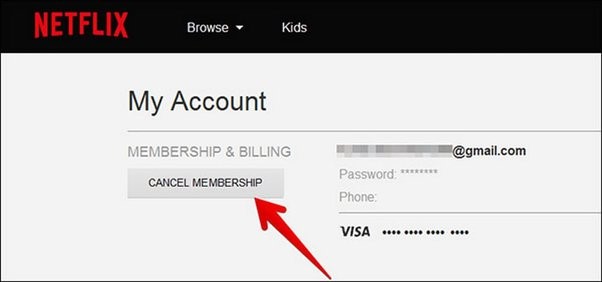
- You will now receive an email confirming your Netflix cancellation. When you click “Complete Cancellation,” your Netflix account will be successfully cancelled. After that, you will be able to use your account, but you will lose your grandfathered pricing tier.
- Once completed, you will receive an email confirming that your Netflix account has been successfully cancelled, as well as the date of cancellation.
These are the common methods to cancel your Netflix subscription online. You can also delete your Netflix account using iTunes, iPad, or iPhone. If you access Netflix on your smart TV or computer, canceling is straightforward with a few simple steps, making it easy to end your Netflix subscription with just a few clicks.


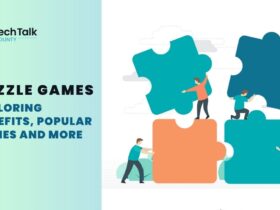
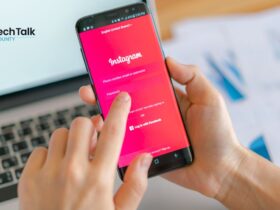
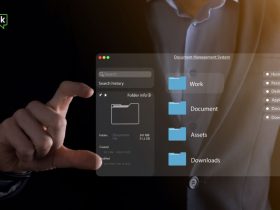

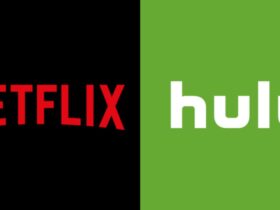





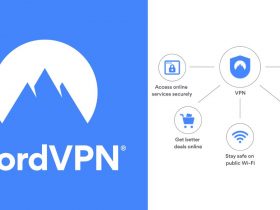

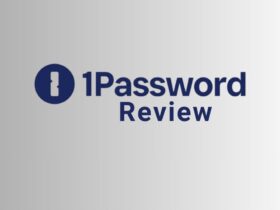
















Leave a Reply