If you’ve been careful in updating iOS this year, you may have noticed that when you use FaceTime, your iPhone activated a feature called SharePlay for its media services. If you don’t want to use ShareTime, there are ways to get rid of it. We explain the most effective steps, whether any of these affect your Apple phone, and anything else you should be aware of.
What SharePlay can do for you?
While on a FaceTime chat, SharePlay makes it simple to link media. You can, for example, share a Spotify song, an Apple Music track, or a podcast you’ve listened to. You can also link and play games or link to third-party media that you use for your job or a shared interest. It is also compatible with popular streaming services such as Max and Disney+.
SharePlay is fantastic for making remote calls with close friends, but new capabilities like this do not appeal to everyone. The possibility of being bombarded with an audio clip does not appeal to everyone, and many people have found the SharePlay notifications annoying when using FaceTime in the traditional manner.
How to Turn Off SharePlay on an Apple Device
Before going with the following steps, update iOS. Some upgrades may reactivate SharePlay, so start with all apps on their most recent versions, which is now iOS 17. These steps are applicable to mobile FaceTime devices such as iPhones and iPads, but they do not apply to FaceTime on Mac.
1. Go to your iPhone’s home screen.
2. To open the Settings app, click the gear icon.
3. Scroll down and click on FaceTime.3

4. Scroll to the bottom and click SharePlay.
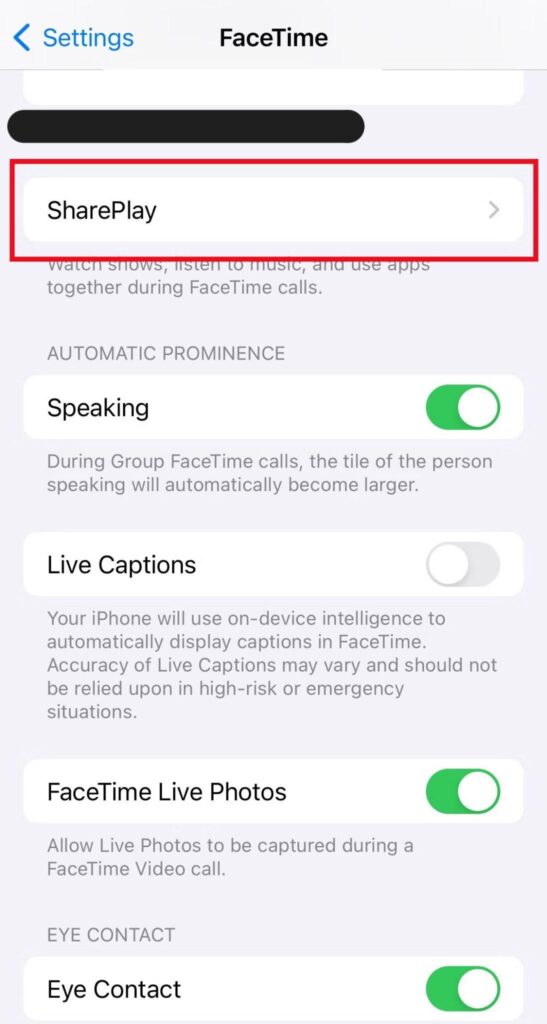
5. Turn the SharePlay toggle off.

6. When you use FaceTime, SharePlay is disabled on your phone. When using FaceTime, you will not see any requests for starting a SharePlay session, regardless of who is watching streaming services or TV shows on your other devices.
You might keep getting invites from other SharePlay users, as it appears that Apple enables this feature to operate from the other side. Some invites may require your Apple TV to work properly. Select your account and turn off Shared with you in the Users & Accounts area of Apple TV’s TVos. This can reduce the number of SharePlay invites and may be preferable to shutting off SharePlay. If you have any issues about the SharePlay choices, contact Apple support.
Does SharePlay Work on Android?
Not, sharePlay is an Apple-exclusive feature that works with iPhones and iPads. It is incompatible with Android devices. According to reports, some versions, such as Car SharePlay, can connect to Android phones while using the browser version. Nonetheless, it is neither reliable nor confirmed as an intended feature. It also isn’t useful for FaceTime screen sharing.
Turn on the SharePlay when in Need
When you want SharePlay working again, simply reverse the above steps. That may be useful if you frequently use FaceTime and need to share media during a chat or use SharePlay to watch a show with a loved one. Enjoy your uninterrupted FaceTiming.






















Leave a Reply