Imagine that the files on your computer are piling up like clothes and toys in a room. Best WinZip Alternatives functions as both an organizer and a miraculous vacuum cleaner. It compresses those large files into a much smaller size, making them simpler to store or transfer. Similar to how folding your clothing and vacuuming conserves space and facilitates finding items, WinZip organizes your information into neat little bundles known as “ZIP files.”
However, WinZip is a master of all things digital and isn’t just for downsizing clothing. WinZip can handle a wide range of compressed files, including RARs, photos, audio, documents, and more.
Also Read: Exploring The 10 Best VLC Alternatives for Windows PC (2024)
What’s the best thing, then? Do you enjoy playing games with other online pals? With just a click, you can zip up your files and send them soaring to the cloud by connecting them to your cloud storage provider, such as Dropbox or Google Drive.
Understanding 10 Free Winzip Alternatives For Zip & Unzip Files
This blog will discuss the 10 alternative of winzip and their well-liked features. Both commercial (charged) and open-source (free) applications are mentioned in the list below to help you compress, store, and transfer files seamlessly across the web.
#1. WinRAR

One of the best and free alternatives to WinZip is WinRAR, which is a trialware file archiver for Windows that was created by WinRAR GmbH’s Eugene Roshal. It can unpack various archive file formats and build and browse archives in RAR or ZIP file formats. WinRAR embeds CRC32 or BLAKE2 checksums for every file in each archive, allowing users to verify the integrity of the archives.
Features:
Pros:
Cons:
#2. BandiZip

Professional software called Bandizip is used to extract files from archives and compress files into archives. Bandizip is a good software in terms of speed because it offers extremely rapid processing. XZ, Z, ZIP, ZIPX, ZPAQ, ZSTD, and more are among the supported decompression formats.
Features:
Pros:
Cons:
#3. PowerArchiver
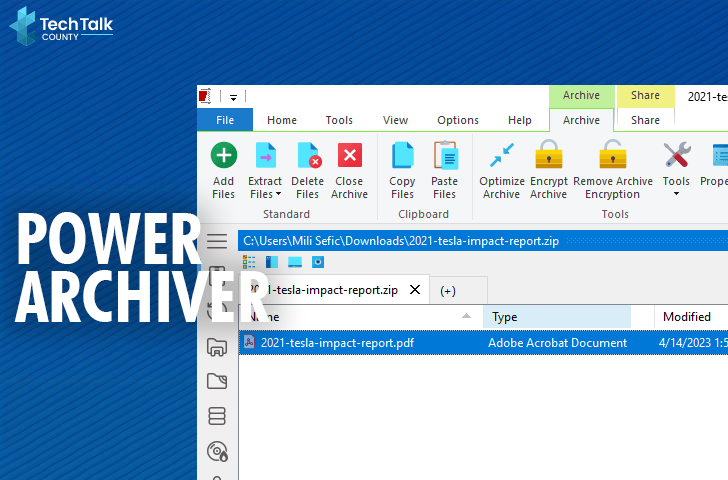
ConeXware Inc. created PowerArchiver, a proprietary file archiver for Mac OS X and Microsoft Windows. Being one of the best WinZip alternatives, it can create and open various disk image formats in addition to ZIP, 7z, and TAR archives. It also can read (but not generate) ACE and RAR files.
Features:
Pros:
Cons:
Also Read: 10 Best Free Movie Download Websites For High Resolution (2024)
#4. ZipGenius

The ZipGenius Team created the freeware file archiver ZipGenius for Microsoft Windows. It is a free tool that works with CD-R/RW drives directly and handles around two dozen file types, including all the most popular ones. It can also password-protect archives. There are two versions available: regular and suite.
Features:
Pros:
Cons:
#5. Ashampoo Zip Free

Ashampoo ZIP is another free Winzip alternative, and it is easy to use the ZIP compression tool. Numerous more formats, including 7-ZIP, LHA, TAR, and CAB, can be created and extracted using this program. It features an integrated preview feature that makes viewing files simple. Ashampoo Zip Free isn’t just for organizing storage. It is also an expert in multiple formats.
Features:
Pros:
Cons:
#6. 7 Zip

Organizing collections of files into compressed “archives” is possible with 7-Zip, a free and open-source file archiver. Igor Pavlov is the developer, and it was initially made available in 1999. 7-Zip can read and write other archive formats besides its own, named 7z. Read our full 7 Zip review here.
Features:
Pros:
Cons:
#7. NX Power Lite Desktop

NX Power Lite Desktop is a straightforward application that facilitates rapid and effortless data compression for users. You need not be an expert to use this program. Those who prefer to attach big email files use the software.
Features:
Pros:
Cons:
#8. PeaZip

Giorgio Tani created PeaZip, a free alternative of winzip and open-source file manager and file archiver for Linux, MacOS, Microsoft Windows, ReactOS, BSD, and Linux. With an emphasis on managing open formats, it supports various common formats in addition to its own PEA archive format, which includes compression, encryption, and integrity check techniques. Check out the features listed below or read our full PeaZip review here.
Features:
Pros:
Cons:
#9. RAR File Extractor
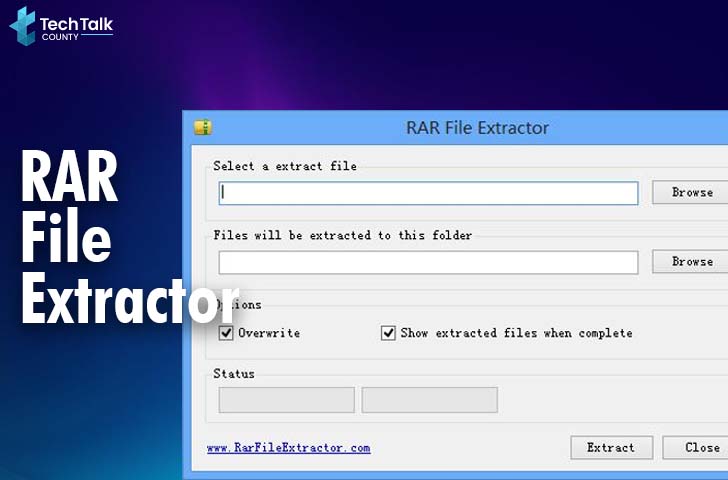
RAR uses the filename extensions. REV is for the recovery volume set, and RAR is for the data volume set. A “multi-volume archive” was produced by RAR versions that divided huge archives into multiple smaller ones. The smaller files were kept in the correct order by using numbers in their file extensions.
Pros:
Cons:
#10. CAM UnZIP

A ZIP file utility program called CAM UnZip enables users to generate, open, and edit zip files that are present in the folder. This utility can be used to open files made with Winzip and 7-Zip.
Features:
Pros:
Cons:
Conclusion
Having trouble keeping up with large files on your computer? These top 10 Winzip alternatives can help reduce the size of those files to something reasonable, which facilitates sending, sharing, and storing. But it can be difficult to choose the best solution when there are so many available.
Fear not; this manual is your very own personal armoury! We’ve evaluated the ten WinZip substitutes, outlining their key attributes, advantages, and disadvantages to help you find one that best suits your preferences. So, choose your substitute and escape the chaos of files by embracing compression!
FAQs:
Is there a free alternative to WinZip?
Yes! PeaZip, The Unarchiver, and 7-Zip are excellent free alternatives. They include basic compression/extraction features and support most standard formats.
Is 7-Zip as good as WinZip?
An effective and cost-free substitute for WinZip is 7-Zip. It has robust encryption, good compression ratios, and even support for the 7z format. Despite being user-friendly, WinZip might be more expensive and has limitations in its free edition.
Is there anything better than WinRAR?
Depending on what you require! Advanced repair features, multi-part archives, and password security are areas where WinRAR shines. It is, nevertheless, commercial software with a restricted free edition.
How do I unzip files without WinZip?
Not a problem! Numerous operating systems come with integrated unzippers. Right-click the compressed file on Windows and select “Extract All.” Double-click the file on macOS. Free programs such as 7-Zip or PeaZip are also excellent at extraction.
Is there a free unzip program?
Many of them! 7-Zip, PeaZip, The Unarchiver, and BandiZip are all fantastic free choices for unzipping different file formats.


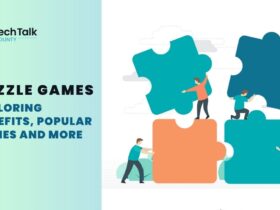
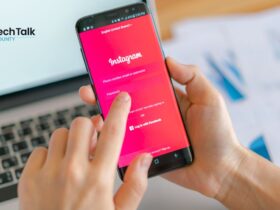
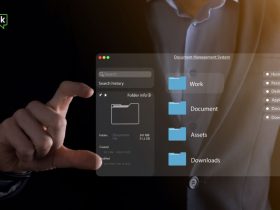

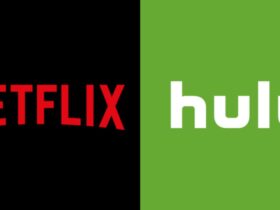





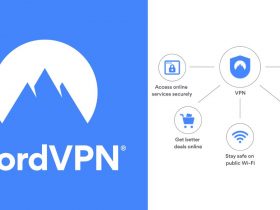

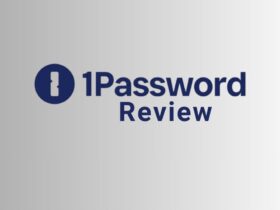


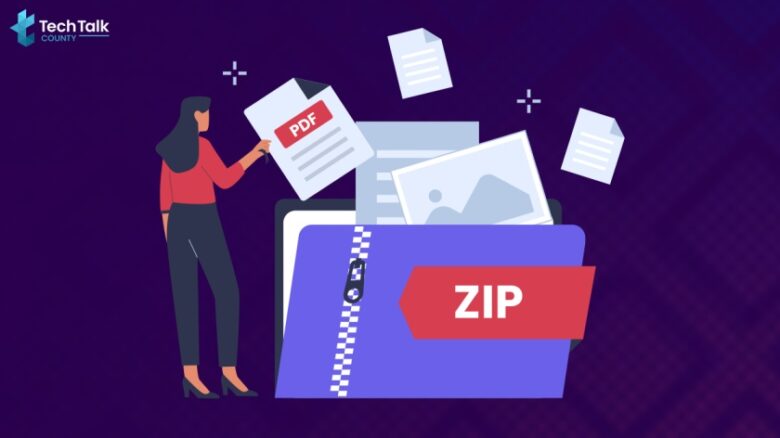






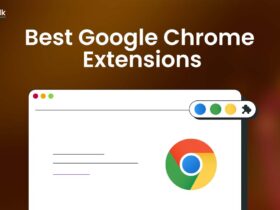
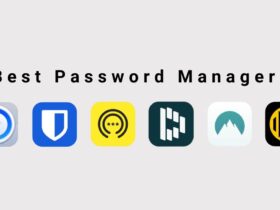
Leave a Reply