iPhone users all around the globe have one common issue i.e. being unable to install third-party apps which are unavailable on the App Store without jailbreaking or using expensive or unsafe tools. Even with those tools it is not easy, the process itself is very hectic.
This is generally because Apple is very tight about its security and is also known for it around the globe which makes it harder for users to install apps which are unavailable on Apple’s native app store.
For an Android user, it is very simple, they can download an APK file from anywhere on the web and with a simple click on the screen can install that app.
Having said that, there is a way using which iPhone users can manually trust and install the app on their device and use it but not many are aware of the process. This leaves people having to make compromises and look for other options for the apps they initially wanted to use.
We are going to tell you how you can trust an app on your iPhone safely, please follow the steps below and perform them accurately.
Before that, just one more thing, here is the list of iPhone models where this tutorial would be helpful. Though this worked for us in all cases, there might be some instances where this might not work at all for you.
- iPhone 5
- iPhone 5c
- iPhone 5s
- iPhone 6
- iPhone 6 Plus
- iPhone 6s
- iPhone 6s Plus
- iPhone SE (1st generation)
- iPhone 7
- iPhone 7 Plus
- iPhone 8
- iPhone 8 Plus
- iPhone X
- iPhone XR
- iPhone XS
- iPhone XS Max
- iPhone 11
- iPhone 11 Pro
- iPhone 11 Pro Max
- iPhone SE (2nd generation)
- iPhone 12 mini
- iPhone 12
- iPhone 12 Pro
- iPhone 12 Pro Max
- iPhone 13 mini
- iPhone 13 Pro
- iPhone 13 Pro Max
- iPhone 14
- iPhone 14 Plus
- iPhone 14 Pro
- iPhone 14 Pro Max
- iPhone 15
- iPhone 15 Plus
- iPhone 15 Pro
- iPhone 15 Pro Max
How To Trust & Verify Third-Party App On iPhone
Trying to install a third-party app on an iPhone has been a nightmare for us, going to sketchy websites, installing sketchy software, and expensive platforms and many times nothing worked, however, we will make things easier for you.
To trust & verify an app on an iPhone just follow the steps mentioned below, but please make sure you follow them to the teeth.
Also, there is a pre-requisite to this, to perform the below mentioned steps, please ensure you have a secure and uninterrupted internet connection. If you do not have it. Your device will show Not Verified under the app even after completing all of the steps.
- Open any browser and download the app that you wish to trust and install.
- When you try to install it a message would pop up reading, Untrusted, the app will not be available for use. Simply press “Cancel”.
- Find the “Settings” on your iPhone and then click on the “General” tab.
- In General, locate “Profile” this could also read “Profiles & Device Management” or “Device Management” or VPN & Device Management” depending upon your iPhone model.
- Here, you would see the list of untrusted apps under the “Enterprise App” section, go ahead and tap on it.
- On the newly opened page, click on Trust “APP NAME” (example shown below)
- You might be shown another prompt where you might need to click on Verify App depending upon the iPhone model. Simply click on it.
That concludes our guide on how one can trust an app on an iPhone. We hope you will find this information helpful. If you have any other option, feel free to tell us in the comments and we will write about it too. This method is compatible with nearly all iPhone models.


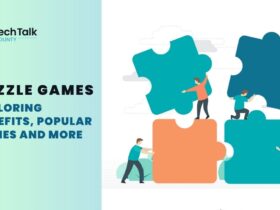
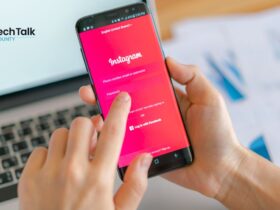
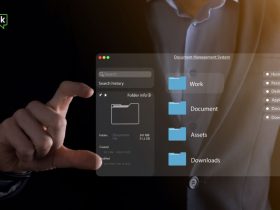

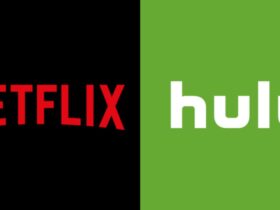





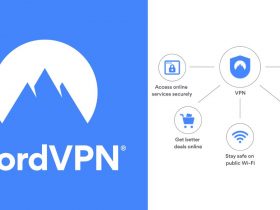

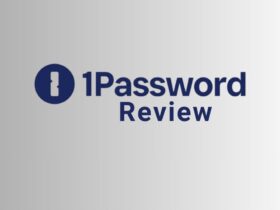
















Leave a Reply