Introduction
Majority of the iPhone users are aware of the ‘Settings’ app that helps alter the functionality of their iOS devices. However, for the ones who wish to delve deeper into the secret codes, dubbed as, Unstructured Supplementary Service Data (USSD codes), mentioned below is a curated list of the same that will help you in advanced troubleshooting and access hidden features.
What are iPhone Secret Codes?
These are shortcut codes, also known as dialler codes, that are used to access unique settings, functions and information within the device. The codes are not compatible with all carriers and are dependent on the iOS version of the device. These codes aid in unlocking several fun capabilities within your iPhone ranging from checking IMEI and advanced networks details to call forwarding and much more.
How To Use The iPhone Secret Codes?
Before we dig deeper into the hidden codes, let us explore the ways in which they can be used. Follow the steps mentioned below to used the codes listed in the article.
- Start with launching the phone app
- Choose the ‘Keypad’ tab
- Enter the code that you wish to use
- Certain codes will launch immediately after entering them in the keypad tab
- Others will require you to press the ‘Call’ button
Also Read: Best Scanner Apps For iOS and Android (2024)
Is It Safe To Use These Codes?
These USSD codes are 100% safe and legal, and have no risks associated with them. These codes were formulated by the manufacturer itself (Apple) and therefore, you can use them whenever you want. You need not worry about legitimacy when using these hidden codes.
Best Hidden iPhone Secret Codes In 2024
The dialler on your iPhone can be leveraged for a lot more functionalities than merely dialling a number and placing a call. Mentioned below is the list of 10 iPhone secret codes that you can use with the help of your dialler to get information about your device or for troubleshooting.
- Check your iPhone’s IMEI Number – *#06#
The 15 to 17-digit International Mobile Equipment Identity (IMEI) number serves as a unique ID for your phone’s hardware. It is particularly helpful in instances where your phone is lost or stolen. Service providers can ward off misuse in such instances by blocking the stolen or lost iPhone.
This code will help you access the device information faster, in comparison to following the Settings> General> About route on your iPhone.
- Check Cellular Data Usage
The codes mentioned below help you get an accurate reading of how much data you have left on your cellular plan. It eliminates the need to install a third-party app to access the former information.
- AT&T: *3282#
- Verizon: #3282
- T-mobile: #932#
Upon using these codes, you will get information about your remaining cellular data for the month either in the form of an audio readout or a text message.
- Hide Caller ID To Make Anonymous Calls (*67)
This secret code helps you to hide your ID in order to make an anonymous call. Before dialling the phone number, place this code in the dialler. The recipient will not be able to view your caller ID on their screen. They will see either ‘Unknown’, ‘Private’ or ‘No Caller ID’ on their screen.
- Call Barring (*33*PIN# Enable, #33*PIN# Disable)
The call-barring feature helps iPhone users block unwanted incoming or outgoing calls. It is especially helpful to ward off annoying telemarketing calls. To check if this feature is available in your iPhone, use the code *#33#.
Also Read: 10 Best Apps To Download Instagram Videos On iOS and Android
- In order to enable the feature, dial *33(SIM PIN)#
- In order to turn it off, dial #33(SIM PIN)#
- Check Missed Calls (#61#)
When your iPhone battery gets discharged, you might not get notified about the calls that you got while your phone was switched off. In such cases, using the secret code will help you check who called you when your phone battery died. Additionally, this code can also be leveraged in instances when your phone did not ring on incoming calls due to some technical glitch.
- Forward Calls (*21<Phone Number>#)
To check the status of your call forwarding, simply open the dial pad on your iPhone and dial *#21#. You can forward calls to your answering machine or another phone using the code *21<Phone Number>#.
- Check Cellular Balance (*225# Postpaid, *777# Prepaid)
Rather than going into the app to check the cellular balance, you can use this secret USSD code.
- If you have a postpaid plan, dial *225# to check your bill balance.
- If you have a prepaid plan, dial *777# to check your account balance.
- Enable or Disable Call Waiting (*43# Enable, #43# Disable)
Enabling the call waiting feature, notifies you when you are getting another call during an ongoing phone call.
- To check if the feature is present on your iPhone, dial *#43#
- To enable the feature, dial *43#
- You can disable the call waiting status by dialling #43#
- Enable/Disable Call Line Presentation (*#30#)
You can use this hidden code to identify issues with your CLIP service. When someone is trying to call you and is not able to see your phone number, it is indicative of issues with your Calling Line Identity Presentation service. Dial *#30# to check if this service is active or inactive on your device.
- Check signal on your iPhone (*3001#12345#*)
You can enter Field Test Mode and check how much signal your iPhone has by dialling *3001#12345#* in the keypad. In addition to signal, you can also check network, settings and other technical data on your iPhone.


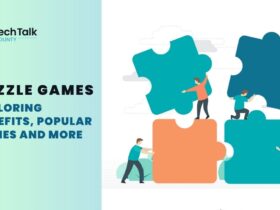
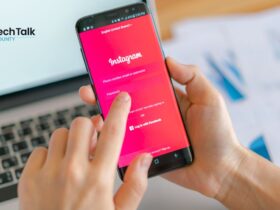
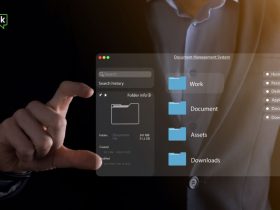

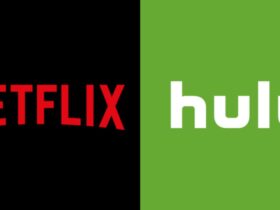





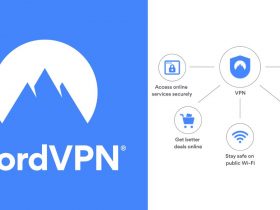

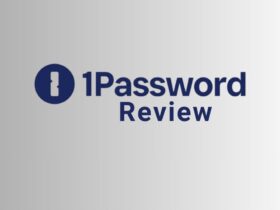
















Leave a Reply