Is your Yuzu emulator’s bad performance spoiling your gameplay? When playing Nintendo Switch games, high FPS and a lag-free experience is all a gamer longs for. Nothing is more frustrating than a game stuttering during the climax hindering the entire experience. No matter how advanced or great an emulator is, it cannot entirely replicate the experience of playing on an original device. However, minor tweaks can help get a nearly perfect gaming experience.
Here is how you can speed up your Yuzu emulator and enjoy gaming at a decent frame rate.
How To Increase Speed Of Game On Yuzu?
Though performance improvements may vary depending upon
- Optimise Your Windows Operating system
If you are an avid gamer, ensure that your Windows OS is optimised for gaming. If it is not, then emulators or apps will fail to efficiently deliver the best performance. It is important to optimise your Windows 10 or 11 through measures like switching to gaming mode, faster DNS, disabling Windows game bar and automatic updates, etc.
- Optimise GPU and Update Graphics Driver
Once you are through with optimising your Windows operating system, the next important thing to do is to update your GPU (Graphics Processing Unit). To enjoy an unmatched gaming experience, make sure that you optimise your graphics card settings. Leverage the official documentation provided by your GPU manufacturer, to ensure optimal performance. Followed by this, update your graphics driver before moving on to other solutions.
- Enable Multicore CPU Emulation
- Head to “Emulation” in Yuzu settings
- Click on “Configure”
- Locate the “multicore” option under the CPU tab
What this feature does is that it distributes the workload across multiple CPU cores and enhances performance.
- Adjust Graphics Settings For Yuzu Emulator
Play with different configurations in the settings app in order to boost performance. Experiment with lowering the resolution or disabling demanding graphical features. To do this, follow the steps mentioned below:
- Right click on WIndows Start button and navigate to Settings app
- Tap on the Systems tab on the left
- Go to Display settings
- Head to Related Settings and click on Graphics
- Click on the Add an App dropdown and select Desktop app
- Then click the Browse button
- Head to the location of the Yuzu emulator’s executable file
- Once you see the executable file appear in the list of installed apps, click on the Yuzu emulator and then click on options
- Change the settings to High performance and then click on Save.
- Disable VSync
To experience seamless graphics display, gamers often enable VSync which also prevents the screen from getting pixelated. However, the downside of this is that it hampers gaming speed. In addition to this, certain graphics cards are unable to deliver optimal performance when this option is enabled. To disable it, follow the steps mentioned below:
- Open the yuzu emulator
- Head to the Emulation tab and click on “Configure”
- Click on the Graphics tab in the left sidebar
- Choose the graphics tab that appears at the top of the window
- From the VSync Mode dropdown menu, click on Off
- Save changes by clicking on Ok
- Change Limit Speed Percent
If a particular game runs too fast, Yuzu emulator permits users to limit the game speed. If you have altered these settings earlier to play game at slow performance, change it.
- Open the Yuzu emulator
- Go to COnfigure via Emulation tab
- Click on the general tab from the left side bar
- Select the Limit Speed Percent to 100
Laggy emulators are a gamer’s biggest enemy. Try out the solutions mentioned in the article to speed up your Yuzu emulator. If the problem continues to persist, try out alternative switch emulators like Ryujinx or Cemu.


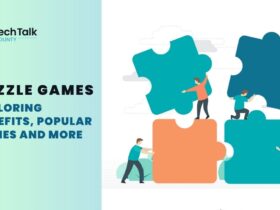
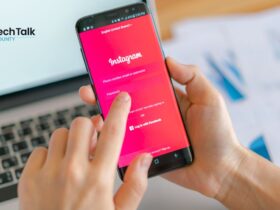
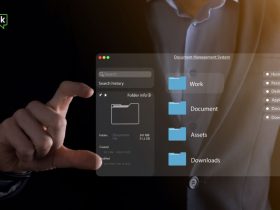

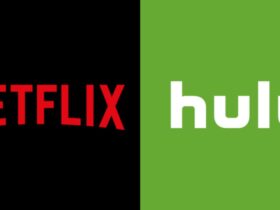





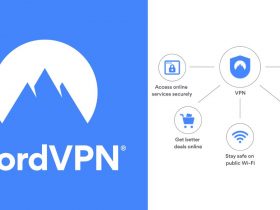

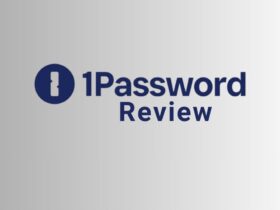
















Leave a Reply