Do you cherish your privacy and refrain from sharing your phone number with callers? When contacting unknown or potentially important contacts, hiding the caller ID can be a security precaution. It keeps the caller’s personal information from being accessible to the recipient. In this blog, we shall explore five methods to block and hide your number on Android and iPhone.
5 Ways to Block Your Number and Hide Your Caller ID on iPhone or Android
Both iPhone and Android devices have caller ID blocking options that let you decide whether your phone number is shown to call recipients when you place calls. Let’s learn about the methods
- Use the Built-in Caller ID-blocking feature
A simple way to control your caller ID visibility is to use the built-in caller ID blocking tool.
Steps to follow for iPhone devices:
- Get your iPhone’s “Settings” app open.
- Scroll down and select “Phone.”
- Simply click “Show My Caller ID.”
- Turn the toggle switch to the off position to hide your caller ID. Your phone number will not be seen when making outgoing calls when it is off.
Also Read: Best Truecaller Alternative Apps You Must Try (Safe)
Steps to follow on Android devices:
Depending on the maker of your device and the Android version, there may be a small difference in how to disable the “Show My Caller ID” settings on Android. Following are some general instructions:
- Open your device’s “Phone” app.
- The three-dot menu or settings gear symbol, typically located in the top-right or top-left area of the screen, should be tapped.
- Find the “Settings” or “Call settings” option.
- Locate and touch “Additional settings” or “Caller ID.”
- Choose “Hide number” or a comparable choice. This will block your caller ID.
Android users can utilize apps like Truecaller to recognize incoming calls and filter bothersome spam calls. Truecaller can work in conjunction with the caller ID settings on your device.
2. Use Universal Service code *67
A quick and efficient method to block your caller ID for a specific call is the 67 method. *67 is a practical choice for a single use. Without changing your phone’s basic settings, you can quickly hide your caller ID for a single call.
Steps to follow for both iPhone and Android devices:
- Go to your Android/iPhone device’s Phone app and open it.
- Use the keypad to enter *67.
- Enter the recipient’s phone number right after *67.
- To make a call, tap the call button. For this call, your caller ID will be hidden.
3. Third-party apps for Caller ID Blocking
Apps from third parties offer more functionalities and advanced features for controlling your calls and masking your caller ID. Truecaller and Hiya are third-party apps that work on both Android and iPhone.
Steps to follow for both iPhone and Android devices:
- From the appropriate app store (Google Play for Android or the Apple App Store for iOS), download and install the app.
- The setup procedure requires granting necessary permissions.
- Personalize your settings by enabling caller ID blocking or call filtering.
4. Contact Your Service Provider
You can conceal the caller ID on your outgoing calls with the help of your service provider. Costs can vary depending on your service provider.
Also Read: WhatsApp To Get Caller ID Service Available By May: Says Truecaller CEO
- Contact the customer care of your service provider.
- Request caller ID blocking or inquire about the caller ID hiding service.
- Follow the provider’s guidelines, including confirming your request and authenticating your account.
5. Use Google Voice
When you use Google Voice to make a call, the other person sees your Google Voice number rather than your actual phone number. This successfully conceals your caller ID.
Google Voice setup for Android devices:
- Download and install the Google Voice app from the Google Play Store.
- Open the app and log in using an existing or new Google account.
- Follow the setup instructions to choose a Google Voice number and connect it to your device.
- The recipient of your calls with Google Voice will see your Google Voice number rather than your actual phone number.
Google Voice setup for iPhone devices:
Google Voice can be accessed on an iPhone by using a web browser.
- On your iPhone, launch Safari or another web browser.
- Enter “voice.google.com” in the address bar to access the Google Voice website.
- Use your Google account to log in.
- To set up Google Voice, adhere to the directions displayed on-screen.
- Now, Google Voice is configured on your iPhone’s web browser.
- You can call someone using the dialer in the Google Voice web interface.
- Enter the recipient’s phone number here.
- Call the number.
- Your Google Voice number, not your actual iPhone phone number, will appear as the caller ID when you call someone using Google Voice.
Summing Up:
In a world where privacy is increasingly valued, it’s important to safeguard your personal information when making phone calls. So, whether you’re concerned about unwanted spam calls or simply want to maintain anonymity, these five methods for blocking and hiding your caller ID on iPhone and Android devices can provide you with the peace of mind you need.


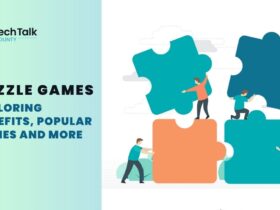
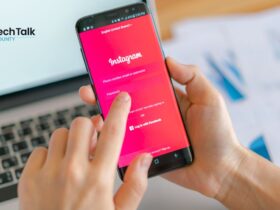
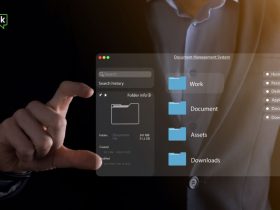

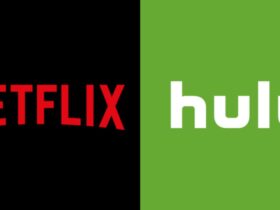





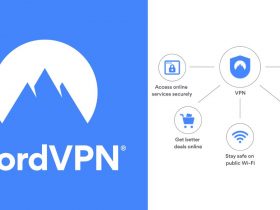

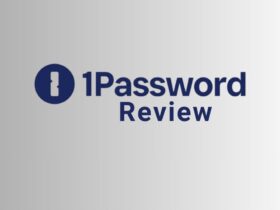
















Leave a Reply