Highlights:
- Gmail has made an offline mode available to all users.
- With the new offline feature, you can read, respond to, and search for Gmail messages without using the internet.
- The admin will need to modify the settings if your Gmail account is connected to your school or workplace account.
Gmail has made an offline mode available to all users. With the new offline feature, users of Gmail can read, reply to, and search messages without using the internet. This offline feature will come in handy, especially for those who live in places with poor internet service.
According to the Google Support website, users will be able to read, respond to, and search for Gmail messages even when their device isn’t connected to the internet owing to the offline feature. Users need go to mail.google.com to use this mode. The tech giant suggests bookmarking the Google link to start with.
Notably, the admin will need to change the settings if your Gmail is connected to your school or workplace account. The steps listed below can be easily followed by others.
Before getting on to the steps, it is important to know that Google has said that Gmail offline will only function on Google Chrome while you are browsing in normal mode, not incognito. Here’s how to enable Gmail offline mode, as explained by Google:
Step 1: Go to mail.google.com
Step 2: Click Settings or the Cogwheel button in the inbox.
Step 3: Next, select “See All Settings” from the option.
Step 4: Select the “Offline” tab. The “Enable offline mail” checkbox must then be selected.
Step 5: New settings will now appear in Gmail.
Step 6: You can choose the days of emails you wish to sync with your Gmail account.
Step 7: Google will display the amount of free space on your device and give you the choice to save offline data to the device. The option to erase all offline data from the PC is also available.
Step 8: Now that you have selected “Save Changes,” Gmail offline will be enabled on your computer.


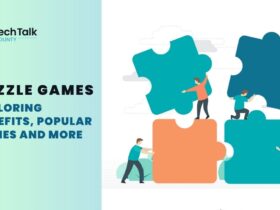
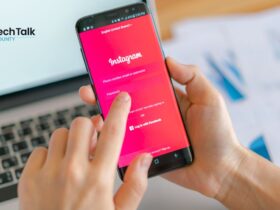
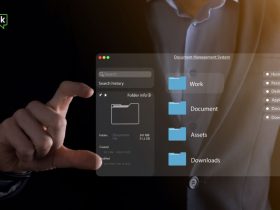

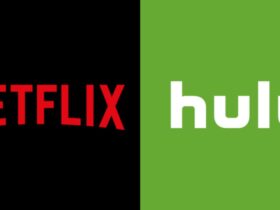





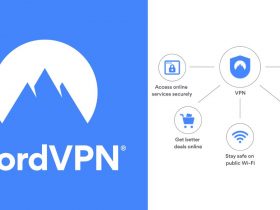

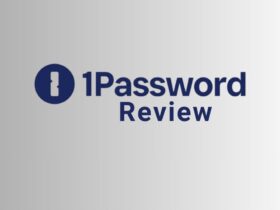












Leave a Reply