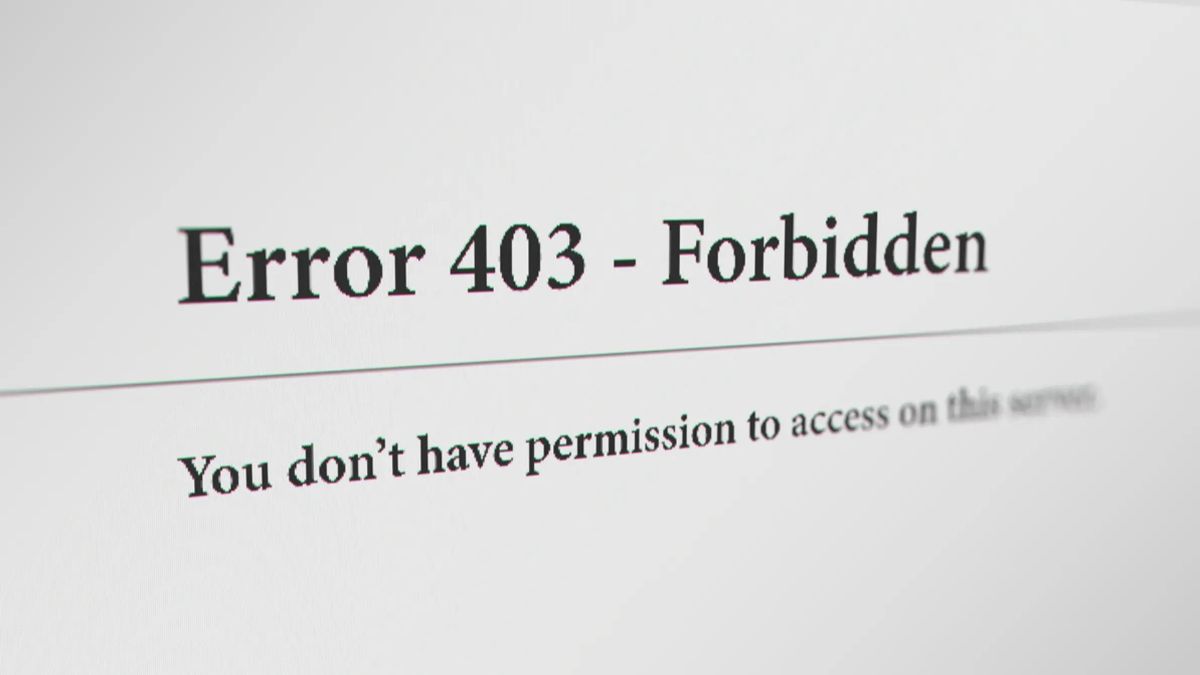Visiting an empty website page or one that has a permission error could trigger the 403 Forbidden error. This is owing to the fact that majority of the websites are configured to disallow directory browsing in order to stave off attackers from hacking sensitive files. However, when this might gravely impact the traffic on a website if the visitors encounter this error. Thus, this issue needs to be addressed carefully. There are several ways to resolve this error depending upon the causes that trigger it.
- What Is The 403 Forbidden Error?
- Major Causes Of The 403 Forbidden Error
- Ways To Fix The 403 Forbidden Error
- 1. Reload The Page
- 2. Make Sure The URL Is Correct
- 3. Clear Browser Cookies & Cache
- 4. Try Logging In
- 5. Check Your VPN Connection
- 6. Connect With Your Internet Service Provider
- How Can Website Owners Fix The 403 Forbidden Error?
What Is The 403 Forbidden Error?
An HTTP status code of 403 Forbidden indicates that you are not permitted to access the website or resource. This means that the web server is incapable of providing additional access despite understanding the request.
Major Causes Of The 403 Forbidden Error
HTTP 403 prohibited errors are frequently caused by a client-side access misconfiguration; therefore, you can typically fix the problem yourself. Here are some of the most common reasons behind this error:
- Incorrect permissions inhibiting access or temporary issues
- Entering wrong URL
- Too many browser cookies and cache files
- Not logging into the intended website
- Using a VPN that is affecting access to the website
Ways To Fix The 403 Forbidden Error
Here are some useful methods to resolve the 403 Forbidden Error on Windows 10.
1. Reload The Page
Simply refreshing the page could resolve the irregular issues that might have triggered the 403 forbidden error. Check if you are able to access the website after reloading the page. To refresh the web page on Windows, simply press the Ctrl + R keys on your keyboard. If you are using a Mac, press the Cmd+R keys together. If you use Chrome, simply click on the reload button beside the address bar.
2. Make Sure The URL Is Correct
Entering a wrong webpage address will forbid access. So, check that the address or URL you typed into the browser is correct. While you are checking the address, make sure it points to a web page or file rather than a directory. Additionally, it must finish in.com,.org,.html, or.php or have an extension similar to the one in the image below.
3. Clear Browser Cookies & Cache
Browsers often cache the websites so that they can be loaded instantly in the future. The issue occurs when a site’s real location has been altered by the site administrators and your web browser has cached the page. In this case, you will see the 403 Forbidden error denying access to the website.
Clear all the cache and cookies by following the steps mentioned below:
- Click on the three dots on the top right corner of the screen
- Select ‘more tools’ from the drop down options
- Select “clear browsing data” from the pop-up menu.
- Select All time for the time frame.
- Select the cookies and other site data that you wish to erase.
- To remove cached files and images, tick the box.
- Click the CLEAR DATA button to delete the data.
- Verify if the 403 Forbidden error has been resolved now.
4. Try Logging In
On certain websites, logging in is necessary to view a particular webpage. If you are not logged in, you receive the 403 forbidden error. Try logging in to the website if you have the option.
5. Check Your VPN Connection
You might encounter the 403 forbidden error when utilising a Virtual Private Network (VPN) to access a website. As a result, it would be ideal if you disconnected from your VPN before trying to access the required website.
6. Connect With Your Internet Service Provider
Try viewing the website on a different device or internet connection. If the website runs properly, then you might have to check in with your internet service provider. Your entire ISP or the public IP address you get from your ISP may be blocked. Speak with your ISP and resolve the 403 forbidden error.
How Can Website Owners Fix The 403 Forbidden Error?
Website owners can refer to the below mentioned solutions to fix the 403 forbidden error:
1. Check Access Restrictions & Permissions
There are access restrictions for all files on your website that can be changed under permissions. Incorrect permissions block users visiting your page from accessing the files and information. You can reset these permissions and enable directory browsing to fix the issue. Contact a skilled website developer or your hosting company if you are unsure about changing the permissions yourself.
2. Get In Touch With Your Hosting Provider
If the issue of 403 forbidden error still persists, get in touch with your hosting provider and take their support for permanently getting rid of the problem.