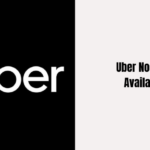The popularity of online shopping is skyrocketing with each passing day with more and more people resorting to utilise online platforms for everyday necessities like ordering food, paying bills, booking tickets, etc. This San Fracisco-based online food ordering platform is one of the largest food delivery companies in the United States with a market share of 56%. Though the platform is seamless in terms of user experience, there are occasions when the platform might fall prey to technical glitches and hinder the entire food ordering process.
DoorDash Checkout Screen Not Working
When ordering food from the platform, many users have reported the issue of being stuck at the checkout screen. This can be attributed to several factors like poor network connectivity, older version of the app, server issues, etc.
Mentioned below are certain solutions that will help resolve this issue and fix ‘payment failed’ errors on the app.
1. DoorDash Cart Not Showing
Once you select the desired food items, there are instances when you will be unable to see the cart. If you are not able to view the cart, you won’t be able to proceed with the online order. The best way to fix this error is to login to your DoorDash account on the website or reinstall the DoorDash app.
2. Verify Payment Info.
Before proceeding to the checkout page, you need to check if the payment method you are using is compatible with DoorDash. If yes, the next step is to check balance to confirm whether there is enough balance in the account to process the payment. If your payment method is not supported by the platform, try using an alternative one.
3. Ensure Good Internet Connection
If your internet connection is unreliable or experiencing issues, you might encounter difficulties when attempting to make payments through the DoorDash app. A stable internet connection is essential for DoorDash to operate smoothly.
Also read: “Uber No Cars Available”- What It Is And How To Solve This Error
If you’re facing such issues, try restarting your router. If you’re using a mobile network, consider switching to another network or restarting your mobile network for a potential solution.
4. Clear Cach and Data
Websites store cache and cookie data to improve user experience in the future. This data might interfere with smooth browsing experience and obstruct your online food ordering process. To resolve it, follow the steps mentioned below.
- Go To Settings
- Navigate to ‘Privacy and Security’
- Choose the ‘Cookies and Cache’ option
- Select ‘All Time’ from the Time range option
- Tick mark the options that you wish to delete
- Click on the ‘Clear Data’ button below
Try logging in to the app or website again and re-order.
5. Check app Version
If you continue to encounter the problem, ensure that your DoorDash app is up to date, as using older versions can lead to such issues. Updates often include bug fixes and new features, so if you’re using an outdated version of DoorDash, there’s a greater likelihood of experiencing payment errors.
6. Contact To DoorDash Customer Care
If the above-mentioned fixes do not work for you, then reach out to the customer support centre of DoorDash. Their team will guide you on other ways to resolve the issue. You can also explore their Twitter page where they list down various issues that might be encountered on the platform and the different ways to resolve it.
Conclusion
The fixes mentioned above the are the most effective in resolving the issue of DoorDash payment failure issues. Share the article with others who might be experiencing the same issues on the app.
Also read: Telegram Stuck On Updating? Here Is How To Fix It
Frequently Asked Questions (FAQs)
Why do I keep getting an error on DoorDash?
Check if you have the latest DoorDash app version installed on your device. Ensure that your mobile service provider has a strong signal. Make sure that you are not using a VPN and that your WiFi connection is stable. Turn off the router and then switch it on to see if it resolves the issue.
How do I fix my DoorDash order?
If you wish to modify an order, you can select “Help” and choose “Make adjustments to this order” as long as the restaurant hasn’t confirmed the order. Once the restaurant confirms the order, it’s too late to make changes since the preparation of the food is already underway.
Can you pay DoorDash with bank account?
DoorDash does not support processing payments into savings account. Ensure that the account your provided on the platform is a checking account. When adding a bank account on the app, you will also be required to upload a photo of your ID.