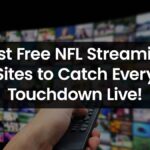The battle royale genre skyrocketed in popularity following the release of PlayerUnknown’s Battlegrounds. Post the game’s success, countless developers were motivated to release their own versions of the game on various platforms. Their availability on mobile devices further augmented their popularity. On the contrary, many gamers were of the opinion that playing shooting games on mobile devices could not match the intuitive feel of using a keyboard and a mouse. The ones who did not possess a PC that was powerful enough to play PUBG, a touch screen seemed like a great alternative.
To enjoy this immersive game on your PC or Mac, you can leverage the Bluestacks app player or other bluestack alternatives. But, if you do not own one, then here are a few ways in wic you can enjoy this Level Infinite-creation on your PC.
What Are The Minimum Requirements?
Though they necessitate lesser configurations compared to the original PUBG:Battlegrounds version, we still recommend the below-mentioned requirements to be able to enjoy the BR title.
Minimum Requirements:
- Windows 8.1 OS (64-bit) or WIndows 10 OS (64-bit)
- GPU: GTX 1050
- CPU: i3-8300
- Memory: 8GB RAM
- Storage available: 1 GB
Recommended Requirements:
- WIndows 8.1 OS (64-bit) or Windows 10 OS (64-bit)
- GPU: GTX 1050
- CPU: i3-9320
- Memory: 16GB RAM
- Storage: 1 GB
How To Play PUBG Mobile On Your Windows PC?
There are two official ways to do so. First is by downloading Tencent’s Gameloop emulator and second is by opting for PUBG Lite. The Gameloop emulator hosts a vast user base and is an exact replica of PUBG Mobile. PUBG LITE,, on the contrary, is particularly designed for WIndows PC.
Also Read: Best GBA Emulators For Android (Free & Secure)
How To Set Up Gameloop Emulator To Play PUBG Mobile On PC?
This easy-to-use emulator is the best for playing PUBG Mobile. It has a simple and straightforward setup process. You need to run the .exe file and follow the instructions displayed by the setup wizard on the screen. The emulator will be initially installed on your system by the setup executable. Following this, you can click on PUBG Mobile to download the game.
Adjust Emulator Settings For Best Performance
While waiting for the game to download, you can set up the emulator to ensure optimal performance. This is because the default settings do not facilitate the best gameplay. To adjust the emulator settings, click on the hamburger icon on the top right corner of the menu and click on “Settings”.
Make these changes in the settings option to ensure best performance:
- Navigate to the “Basics” tab in the Settings centre and choose if you wish to run the emulator at the time of Windows startup. This option is turned on by default and might occasionally impact the startup or reboot time of your PC. So, if you have an older PC or don’t have a boot SSD, then unselect this option.
- Ead to the “Engine” tab and turn on the “Prioritise Dedicated GPU” on your system, which will consequently enhance performance. If you do not have a GPU, you need not turn on this setting.
- From the “Memory” drop-down menu, select the highest memory setting available. From the “Processor” drop-down menu, choose the maximum number of cores available and set the resolution according to your convenience.
Choosing the lowest DPI option available from the “DPI” drop-down menu also improves performance. When you’re done adjusting the parameters, you’ll need to restart the emulator in order for the changes to take effect. However, make sure to restart the emulator when the download is finished to avoid having to start the game over from scratch.
Adjust In-Game Settings For Best Performance
Once you are through with downloading the game, and have implemented the relevant settings, you can go ahead and run the game. On the right of the emulator, a control panel will be displayed. This panel lists all the keyboard and mouse controls needed to play the game.This might be familiar to gamers but those who are new to the gaming realm will be required to memorise all the controls for optimal performance. You can hide the panel when not using it.
Now, if you wish to sync your PUBG Mobile data, you can play as a guest or connect to your Facebook or Twitter account. You can also play as a guest. If you use the same login credentials as your phone, all of your PUBG Mobile account information will transfer to the emulator. This will ensure that your stats will be synchronised irrespective of the platform you are playing in.
You can adjust the in-game settings to suit your preferences and the capabilities of your system once you’ve logged in. Even with top-tier PC technology, don’t expect the game to perform as well as it would on a high-end smartphone. You may alter the settings by selecting the “Customise” button located in the lower left corner of the “Controls” tab in the in-game options menu.
Play PUBG Lite On Windows PC
Since Tencent developed the game, the installation process is pretty simple. It requires at least 4GB of RAM, an i3 processor, Intel HD 4000 or mid-tier AMD Radeon graphics. Additionally, your PC should be operating on Windows 10, 8 or 7. Let’s proceed to the installation steps:
- Visit here, to download the game on your PC. You can download the necessary files from the same link if the installation indicates that certain drivers or libraries are lacking.
- Proceed to launch the application via the desktop shortcut and access your PUBG account. Once you’ve done so, simply click the “Install” button. Because PUBG Lite is large—roughly 3.9GB in size—downloading and installing the game will take some time.
- IOnce you install it, you can enjoy the PUBG Lite games on your Windows PC.