LinkedIn is one of the most sought-after social media platforms that cater to working professionals. The platform acts as a bridge connecting people from all over the world. People having diverse experiences, skill sets, achievements, qualifications, etc. register on this site and explore opportunities around the world. The forum also assists recruiters in spotting the right talent for their organisation.
LinkedIn also permits users to view the profiles of others on the platform and gather more information about their work experiences, talent, etc. However, most of us are discouraged from viewing LinkedIn profiles knowing that it informs users when their profile is being viewed.
Thankfully you can view the profiles of others without notifying them about it via ‘private mode’. There are numerous reasons why enabling private mode on LinkedIn can be useful. Some of them are listed below:
– To gain insight into the experiences of someone with a professional background like yours.
– To learn more about interviewers
– To view other people with talents, education, and experiences along the same lines as you are doing.
– To find out who is employed by a specific business or organisation.
– To look up former classmates or coworkers.
Visibility Options (Open, Semi-private and Private)
The default visibility option on all LinkedIn accounts is ‘open’. This option permits all users to view your name, headline, and other relevant information.
The second option is ‘semi-private’ which allows only certain parts of your profile to be displayed. For instance, when you view other profiles in semi-private mode, they will be able to view only your designation (eg. Asst manager) and not your name, etc.
The third and the most discrete of all is the private mode which keeps your identity fully hidden from the person whose profile you are browsing.
How To Enable Private Mode On LinkedIn?
Step 1: Log in to your LinkedIn account
Step 2: A ‘Me’ icon on the top right side of your profile displaying your picture will be visible. Click on it.
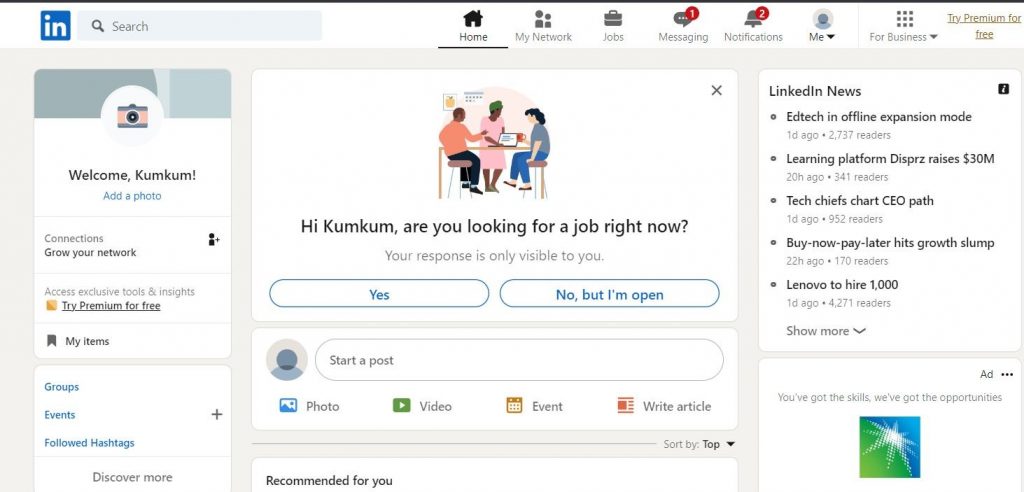
Step 3: From the drop down menu that is displayed, click on “Settings and Privacy”
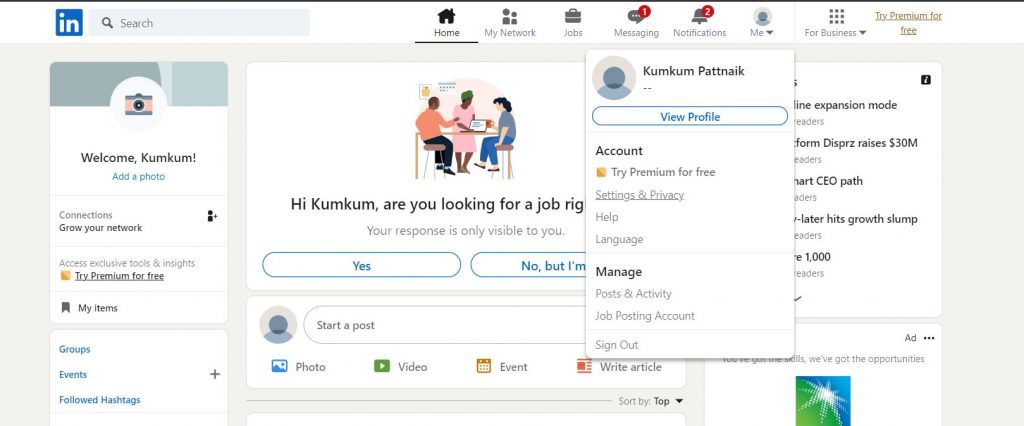
Step 4: You will be redirected to the settings page with multiple options. Navigate to the ‘Visibility’ tab on the left side of the window and click on it.
Step 5: Click on ‘Profile Viewing Options’
Step 6: Select ‘Private Mode’ from the list of available browsing modes.
Once done, you can start viewing profiles anonymously on LinkedIn. Follow the above-mentioned step and browse profiles without being identified by the profile owners.






