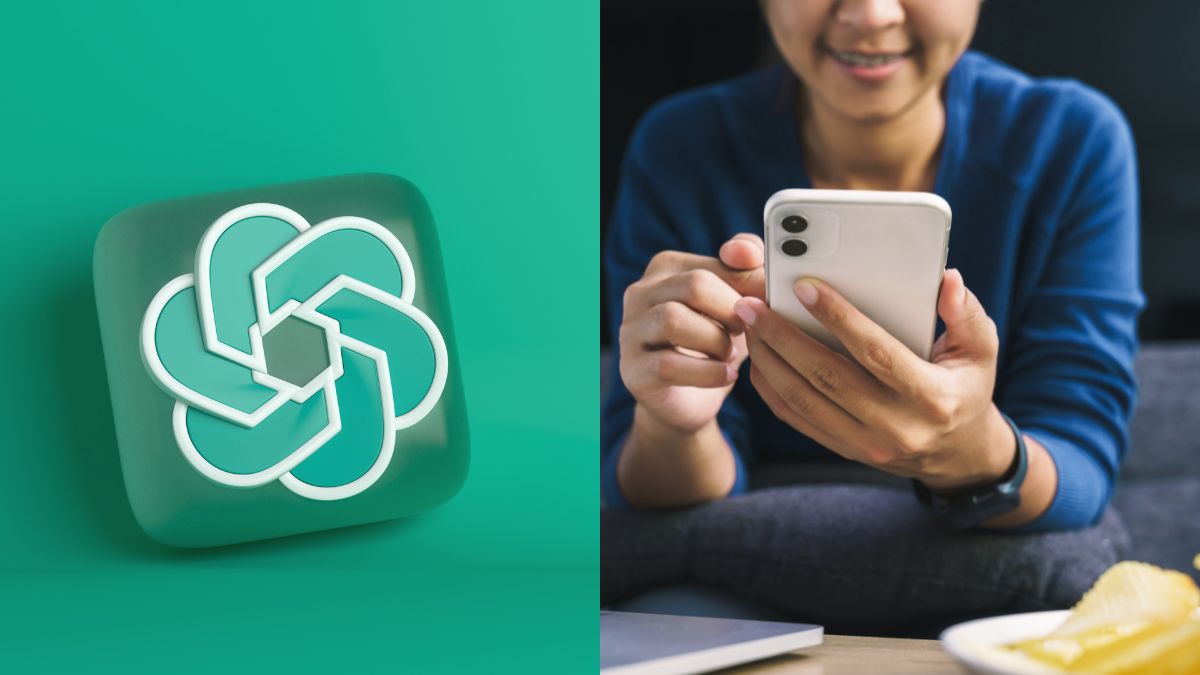Do you love using Siri on your iPhone to simplify your life with simple voice commands? If so, you’ll be thrilled that you can now use Siri to chat with an AI language model called ChatGPT. ChatGPT is an AI-powered chatbot that uses natural language processing to understand your queries and provide you with helpful responses. This blog shows you how to use ChatGPT with Siri on your iPhone.
Using a handy shortcut on your iPhone, we could integrate ChatGPTwith Siri. Tim Harris of YouTube is to thank you for this helpful little keyboard shortcut known as Siri Pro. Although the shortcut is currently called Siri Pro, you are free to rename it whenever you like. Follow the five-step procedure.
Also Read: 10 Best Apps to Download Instagram Videos for Android & iOS
Step 1: Install the ChatGPT App
The first step is to download the ChatGPT app from the App Store on your iPhone. Once you’ve installed the app, you can launch it from your home screen.
Step 2: Enable Siri
Before using Siri to chat with ChatGPT, you must enable Siri on your iPhone. To do this, go to Settings > Siri & Search and toggle on the switch next to “Listen for ‘Hey Siri.’”
Step 3: Use the API Key for ChatGPT
Siri will only work correctly on your iPhone once you use the ChatGPT Application Programming Interface (API). By logging into your OpenAI account, you can obtain the ChatGPT API key. You will receive it by going to the OpenAI API keys page and signing into your account. A button here reads, “Create a new secret key.” Siri Pro will generate an API key for you by just clicking on it.
Using a handy shortcut on your iPhone, we could integrate ChatGPTwith Siri. Tim Harris of YouTube is to thank you for this helpful little keyboard shortcut known as Siri Pro. Although the shortcut is currently called Siri Pro, you are free to rename it whenever you like.
To use the installed shortcut app for Siri Pro, open Shortcuts.Siri Pro shortcut application
There is a keyboard shortcut for Siri Pro here. Tap the ellipsis icon (which resembles three dots) to see the settings of the shortcut.
Step 4: Connect Siri to ChatGPT
Now that Siri is enabled, you need to connect it to ChatGPT. Go to the ChatGPT app and tap the “Settings” tab to do this. Then, tap “Connect Siri” and follow the on-screen instructions to allow Siri to access the ChatGPT app.
The notification reads “Insert ChatGPT API Key ” just below the second box with the label “Text.” It would be best to paste the previously copied API key here before selecting the “Done” button in the top right corner.
Also Read: How to Set up and Use ChatGPT in Linux Terminal?
That concludes your contribution. Thanks to the app’s integration, Siri on this specific Apple iPhone now supports ChatGPT.
Step 5: Start Chatting with ChatGPT
The shortcut can be activated in one of two ways: by selecting Siri Pro from within the Shortcut app or saying Hey Siri while mentioning the shortcut’s name (ChatGPT, AI, or your custom-renamed title).
Once Siri is connected to ChatGPT, you can chat with the AI language model. Say, “Hey Siri, talk to ChatGPT”, followed by your question or query. For example, you could say, “Hey Siri, talk to ChatGPT. What’s the weather like today?” or “Hey Siri, talk to ChatGPT. Can you recommend a good restaurant nearby?”
Using ChatGPT with Siri on your iPhone is convenient and easy to get quick answers and recommendations. Whether you’re looking for the weather forecast, a restaurant recommendation, or want to chat with an AI chatbot, ChatGPT and Siri make it possible.
In conclusion, if you’re a Siri user, adding ChatGPT to your voice commands is a great way to make your life easier. Install the ChatGPT app, enable Siri, connect Siri to ChatGPT, and start chatting with the AI language model today!
In conclusion, integrating ChatGPT with Siri on your iPhone can enhance your user experience and make your conversations more efficient; you can get answers and recommendations on the go. Whether you’re looking for the weather forecast, a restaurant recommendation, or want to chat with an AI chatbot, ChatGPT and Siri make it possible.
Following the five steps above, you can easily set up the shortcut and start using it in your daily conversations.
We hope this blog has helped guide you through using ChatGPT with Siri on your iPhone.
Happy chatting with ChatGPT and Siri!