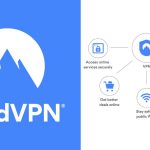With each passing year, iPhone releases new features and settings for its iPhones offering users with better customisation options. Here are a few settings that need to be evaluated to ensure you are getting the most out of your iPhone. We all have spent our fair share of time looking for tips and tricks to enhance the performance of our iOS devices that include a variety of activities like clearing app cache on your iphone to discovering iPhone secret codes,. From turning off notifications for a particular application to restricting specific people from accessing your location, here are some key security settings that require your attention.
Reset Individual Settings
A factory reset might seem like a drastic step. However, you can select particular settings and change them in order to optimise your iPhone. To do so, navigate to Settings > General > Transfer or Reset iPhone > Reset.
Once you tap on ‘Reset All Settings’, your phone’s network settings, keyboard dictionary, location settings, privacy settings and Apple Pay Card, all get refreshed instantaneously. This helps evade the hassle of updating them one by one and also ensures that your photos, contacts and other data is intact.
In case you encounter network issues, select ‘Reset Network Settings’ to get rid of previously used networks and VPNs that were installed without a configuration profile. If you face issues with the phone’s layout, tap on ‘Reset Home Screen Layout’ option. This function reinstates all of Apple’s built-in apps to the home screen.
Everytime you enter an unfamiliar word into your phone, it gets registered into the phone’s dictionary. If you wish to erase the words that you have added, simply click on ‘Reset Keyboard Dictionary’ and start adding suggested words that come up while typing.
If you wish to restrict certain people from accessing your location, head to ‘Reset Location and Privacy’. After you reset this, you will be required to grant location permission to apps like Uber or Google Maps,, when you use those services again.
Also Read: 6 Ways To Retrieve Data From A Broken iPhone
Enable Safety Check
In the iOS 16 update, Apple introduced the safety check feature to help users disconnect from other individuals and applications that might be monitoring their activities, with or without the user’s content. This feature finds applicability in instances where the user might be in a harmful situation and can regain control of their devices. In addition to this, you must also revisit the share settings on your iPhone to make necessary adjustments pertaining to the sharing of your content, location or preferences with people.
To check the individuals and applications that you are sharing information with, head to Settings > Privacy & Security and scroll down to ‘Safety Check’. Click on ‘Manage Sharing & Access’ to view your current settings and make the changes you desire.
Also Read: Best VR Games For iPhone – Everything You Need To Know
Change Focus Modes
The focus mode was introduced in iOS 15 and augmented in iOS 16. This helps users focus on their tasks by inhibiting phone calls, text messages and other interruptions. Navigate to Settings > Focus. You can opt to sync the focus mode across devices. Additionally, you can also check if you have provided sharing access to specific apps and if your notifications have been silenced.
Fix Notifications
If you wish to be notified on certain applications, go ahead and manually alter the settings on each of those. Go to Settings > Notifications and check the list of apps on your phone. Check the ‘Scheduled Summary’ option to see if the setting to deliver notifications at a specific time has been applied to certain applications.
Accessibility Settings
Have you tried the ‘Back Tap’ feature of the iPhone? This feature performs an action when you tap the back of the phone. If you tweaked certain features in the past and it slipped your mind, then your phone might not be performing as well as it used to. To review these navigate to Settings > Accessibility.
Check the different options available and see if there is anything you changed and switch it back to the original setting, if needed. Go to Settings > Accessibility > Touch > Back Tap.