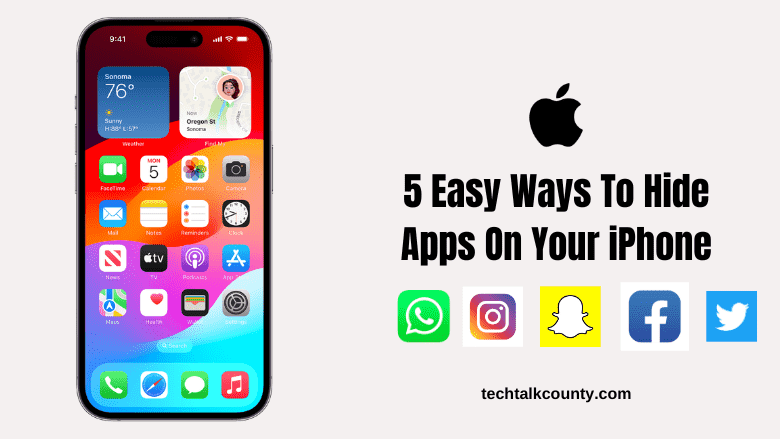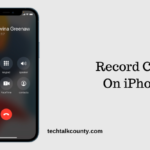You may have apps on your smartphone that provide glimpses into your personal life. You obviously do not want your siblings, children, or even friends to come across them while you hand over your phone for a specific purpose. Of course, removing them is not an option. As a result, hiding apps on your iPhone and protecting them from curious eyes is a possible alternative. Although there is no firm, efficient technique to hide apps on the iPhone, there are various tricks to keep them hidden. In this article, I’ll show you how to hide apps on an iPhone in five different methods.
1. Remove the App from the Home Screen
The first technique is arguably the simplest way to hide an app from your Home Screen, so let’s get started. Here are the steps you must take:
- Long-press the app you wish to hide to bring up a context menu.
- “Remove App” popup appears.
- To remove from your home screen, select Remove.
Alternatively, you can press and hold until all of the apps on your Home Screen start shaking, then tap the minus (-) sign and select Remove from Home Screen. Both ways are simple and will transfer your app to the app Library.
To find the apps you’ve hidden, simply search for them in your App Library. You can then unhide them by pressing and dragging them back to your Home Screen.
2. Create a Folder
While this is not an easy option on your iPhone like the previous way, it still has shown to be very useful. So, carefully follow these steps to hide an app by creating a folder:
- Long-press an empty spot on the Home Screen until the apps begin to shake. This means you’ve entered the Edit mode.
- Drag an app into an existing folder or on top of another app to make a new one.
- Once your app is in the proper folder, drag it to the right to the folder’s second page and drop it there.
If you want to go any farther, you can create up to 12 pages in a folder as long as each page contains an app, giving you 11 pages to hide your app in. Because only the first page of a folder is visible on your Home Screen, no one will see the app when they look at your phone. Additionally, putting apps in folders reduces clutter, so you’ll be hitting two birds with one stone.
Also read: Record Calls On iPhone: 5 Methods You Need to Know
3. Hide the entire Home Screen Page
If you want to hide numerous apps at once, this is your best option. Not many people are aware that you can hide an entire Home Screen page from sight. Here’s how to use this strategy for hiding your apps:
- Put all of the apps you wish to hide on their own Home Screen page. To do this, simply press and drag your app to the right until a blank Home Screen page appears.
- To enter Edit mode, long-press an empty spot on the Home Screen until your apps start jiggling.
- At the bottom of your screen, tap the icon with three horizontal dots. You will now see a magnified version of all of your Home Screen pages.
- Tap the checkmark to the right of the Home Screen page you want to hide. The checkmark will vanish, and the page will become grey, indicating that it is now hidden.
- To save your changes, click Done.
When you swipe through your Home Screen pages, you will notice that this page is no longer present. This is due to the fact that those apps are now kept in the App Library.
If you change your mind, simply repeat the steps above to make the checkmark reappear, and you will be taken back to your Home Screen page.
4. Hide an App Using Siri and Search in Settings
You can use this strategy in addition to the other ones to ensure that your apps aren’t shown in search results or Siri suggestions. The apps, however, will still be shown if they are searched for in the App Library. Here’s how to make an app hidden in Siri and Search:
In Settings, open Siri & Search.
Scroll down to the app you want to hide and select it.
Turn off all the toggles if you wish the app to be removed from search results and suggestions, or toggle off the choices as desired.
5. App Store Purchases Can Be Hidden
It’s unlikely that someone will check through your App Store purchase history, but if you have Family Sharing enabled, it’s a different matter. This is due to the fact that everyone in your family can see the apps you’ve purchased at any time.
While this technique does not remove the app from your Home Screen or anywhere else on your device, it does remove it from the App Store’s list of purchases, making it inaccessible to your family via Family Sharing. Follow these methods to hide your App Store purchase history:
- Open the App Store and select the profile icon in the upper-right corner of your screen.
- Click to Purchased.
- Swipe left on the app to be hidden and select Hide. The app will be removed from the list.
- Select Done.
If you wish to look into or unhide hidden app purchases, you’ll have to take a longer way and follow these steps:
- In the App Store, tap the profile icon in the upper-right corner.
- Then, at the top, tap on your Apple ID name.
- Scroll all the way down to Hidden Purchases.
- Tap Unhide.
If you want to ensure that no one in your family may see any of your current or future purchases, just stop using Family Sharing or remove other family members from it.
Also read: iPhone Tips & Tricks: How to Trust And Install Third-Party App on iPhone in 2023?