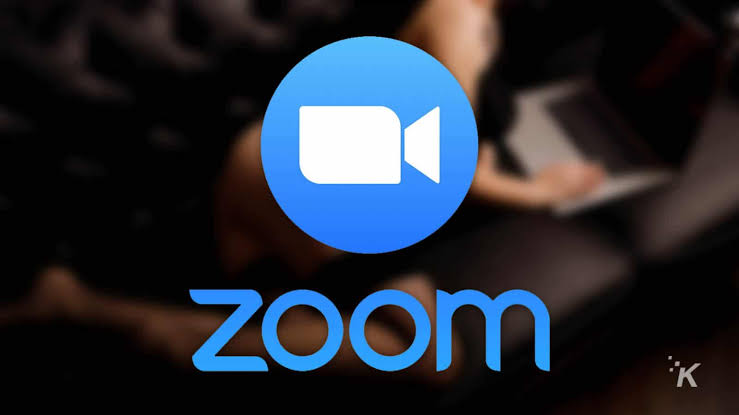Highlights:
- Zoom launched two-factor authentication feature
- The new feature can be enabled by admins
- In the new two-factor authentication process user will receive a code via SMS or phone call
America based videotelephony and online chat services provider Zoom has introduced the two-factor authentication for the enhanced security and privacy of its users. In the new 2FA feature, users will be asked to present two or more pieces of evidence or credentials which will help the platform authenticate the ownership of the account.
This will include a password or the PIN, device of the users which could be a smart card or a mobile phone, or even something that the user has like the fingerprint or voice recognition.
The popular video conferencing app allows for enabling 2FA only for users with specific roles or specific groups, apart from the option for enabling it for all users in one account. This came in after the firm announced that its revenue for the May-July period more than quadrupled from the same period last year to $663.5 million (roughly Rs. 4,858 crores).
In the past, Zoom has been put under the spotlight for many privacy breach allegations, and since then the firm has introduced various security features for the users. The latest addition of 2FA option looks to add the additional layer of security for those who need it.
Zoom says that in 2FA users have the option to use authentication apps that support Time-Based One-Time Password (TOTP) protocol or have Zoom send a code via SMS or phone call, as the second factor of the account authentication process.
Here are the steps how to enable Zoom two-factor authentication if you are the admin:
Users can enable Zoom 2FA on the account-level, admins must first sign-in to the Zoom Dashboard.
- Once signed in, head to the navigation menu and click on Advanced —> Security
- Enable the “Sign in with Two-Factor Authentication” option in the Security section
- Select one of the options mentioned in the section. For instance, admin can click on “Enable 2FA for all users in the account” to enable the security for all users in your account
- For enabling 2FA for users with specific roles, click on “Enable 2FA for roles with the specified roles”
- Click Select specified roles mentioned and then click OK.
- There is also an option called “Enable 2FA for users that are in the specified groups” and you can choose the specific group that will have this additional security and then click OK
- Click ‘Save’ to confirm your desired Zoom 2FA settings
For individuals, the videotelephony and online chat services platform allows enabling and disabling of various authentication methods including SAML, password-based authentication and also OAuth.
The latest 2FA feature will offer an additional layer of security and help organisations meet compliance obligations for the sensitive data and users information. The 2FA feature will also eliminate the need to invest in separate sign-on service for the small businesses and schools.
Besides, the new Zoom two-factor authentication looks to protect users against the identity theft and security breaches which are now becoming increasingly common on the Internet.